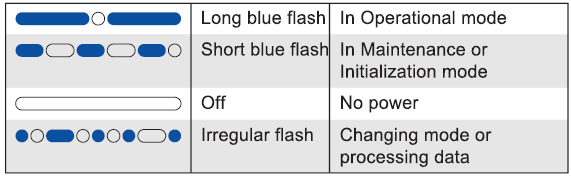Checking and changing the mode on an nShield Edge
This appendix tells you how to check and change the mode on an nShield Edge. You must change the mode to perform certain maintenance and configuration tasks. The Mode LEDs on an nShield Edge show the current or selected mode. The Status LED shows the status of the device.
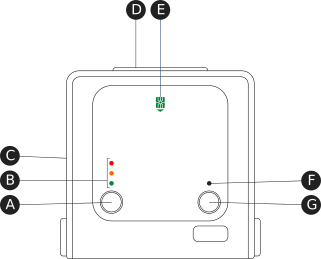
A |
Mode button |
Selects a mode—the mode changes only when you press the |
B |
Mode LEDs |
Shows the current mode or selected mode. |
C |
B type USB port |
For connecting the device to the computer. |
D |
Card slot |
For inserting the required smart card. |
E |
Card slot LED |
Lights green when a smart card is inserted. |
F |
Status LED |
Shows the status of the device. |
G |
Clear button |
When pressed and held for several seconds, clears the device’s memory and changes the selected mode. |
Mode LEDs
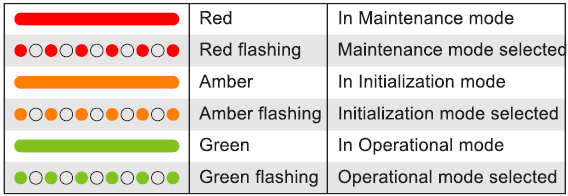
You mainly use the device in Operational (O) mode. You must put it into Initialization (I) mode when creating a Security World on the device, while Maintenance (M) mode allows you to upgrade the firmware. To change the mode:
-
Use the
Modebutton to highlight the required mode. -
Within a few seconds, press and hold the
Clearbutton for a couple of seconds.If the mode changes, the new mode’s LED stops flashing and remains lit. The Status LED might flash irregularly for a few seconds and then flashes regularly when the device is ready.
Otherwise, the device remains in the current mode, with the appropriate mode LED lit.