Using the nShield Edge
The nShield Edge controls, card slot, and LEDs
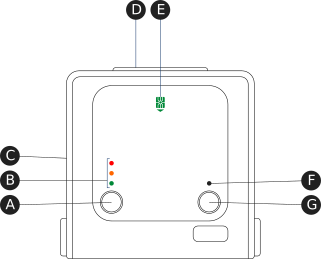
Key:
A |
Mode button |
Selects a mode—the mode changes only when you press the Clear button. |
B |
Mode LEDs |
Shows the current mode or selected mode. |
C |
B type USB port |
For connecting the nShield Edge to the computer. |
D |
Card slot |
For inserting the required smart card. |
E |
Card slot LED |
Lights green when a smart card is inserted. |
F |
Status LED |
Shows the status of the nShield Edge. |
G |
Clear button |
Clears the memory of the nShield Edge and changes the selected mode. When using this button, press and hold it for a couple of seconds. |
Mode LEDs

|
Red |
In Maintenance mode |

|
Red flashing |
Maintenance mode selected |

|
Amber |
In Initialization mode |

|
Amber flashing |
Initialization mode selected |

|
Green |
In Operational mode |

|
Green flashing |
Operational mode selected |
You generally use the nShield Edge in Operational (O) mode, but you must put it into Initialization (I) mode when creating the Security World.
Changing the mode
To change the mode:
-
Use the Mode button to highlight the required mode.
-
Within a few seconds, press and hold the Clear button for a couple of seconds.
If the mode changes, the new mode’s LED stops flashing and remains lit. The Status LED might flash irregularly for a few seconds and then flashes regularly when the nShield Edge is ready.
Otherwise, the nShield Edge remains in the current mode, with the appropriate mode LED lit.
Status LED

|
Long blue flash |
In Operational mode |

|
Short blue flash |
In Maintenance or Initialization mode |

|
Irregular flash |
Changing mode or processing data |

|
Off |
No power |
If the Status LED flashes irregularly and the nShield Edge is unresponsive for more than a few minutes, see Troubleshooting.