Install OVA With VMware ESXi
Introduction
The nShield Monitor OVA can be installed on a VMware ESXi hypervisor including the following versions:
-
vSphere ESXi 6.5
-
vSphere ESXi 6.7
-
vSphere ESXi 7.0
Access to a DVD or the nShield Monitor OVA file from the machine that has the vSphere software running is required for proper installation of the Virtual Appliance.
| It may be necessary to involve your vSphere management team if you plan to install this system in a corporate VMware environment and you do not have access/authority to create and manage virtual machines. Administrative rights are required. |
| The nShield Monitor OVA has been digitally signed with a signature based on the SHA-256 algorithm. Legacy VMWare software, such as the platform-native vCenter client, only supports signatures based on the deprecated SHA-1 algorithm and cannot directly deploy the nShield Monitor OVA. |
Install the nShield Monitor OVA
Run the vSphere software.
-
Log into the web client.
The initial VMware page opens.
The web client is ready to be deployed.
-
Select your version.
-
Navigate to Deploy OVF Template.
You will be prompted through the process:
-
Select template.
Enter the URL to the OVF template or Browse to a local OVF file, then select Next.
-
Select name and location.
Enter a name for the OVF and select the deployment location, then select Next.
-
Select a resource.
Select the host on which to run the deployment template, then select Next.
-
Review details.
Verify the template details, then select Next.
-
Accept license agreements.
Review the agreement. You can scroll through it by selecting Next, then select Accept.
-
Select storage.
Select where the files for the deployed template will be stored, then select Next.
-
Select networks.
Select a destination network for each source network, then select Next.
-
Ready to complete.
Review the configuration data, then select Finish.
-
-
You can follow the deployment status:
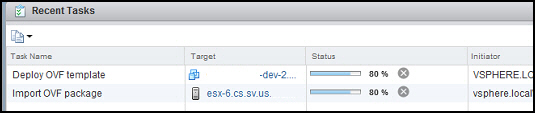
-
You are now ready to power on.
Turn on the Virtual Machine
-
Click on the VM that you just created.
-
Select the Getting Started tab.
-
Select Power on the virtual machine.
-
Allow five minutes for the virtual appliance to load.
Run the Virtual Machine
Unfamiliar with VMware ESXI
-
Select the Console tab, if you are unfamiliar with VMware ESXi and cannot determine the IP Address of the nShield Monitor VM that you just created:
-
The login prompt displays.
-
Login to the system using the default user ID and password:
-
Default user id: admin
-
Default password: password123
The system will prompt you to change the password.
-
After the first login from the CLI, the system prompts you to start the CLI Setup Wizard.
Entrust recommends using the WebUI set up wizard. If you would like to use the WebUI for setup, then answer "no" to the prompt for starting the CLI setup wizard.
| Entering the wrong password 3 or more times will lock the user out of system and a re-install of OVA is required. |
Familiar with VMware ESXI
If you can determine the IP address assigned to the new VM, record your new password and IP address. Then, provide this information to the appropriate personnel.
In most organizations the information technology or infrastructure group will accomplish the setup of the OVA. However, the installation and operation of the nShield Monitor Virtual Appliance will be performed by a different functional group.
If you are to perform both tasks (nShield Monitor OVA install and nShield Monitor setup), record your new password and the IP Address listed above.
Proceed to Setup Wizard for instructions on using the WebUI Setup Wizard for setting up and configuring the nShield Monitor Virtual Appliance.