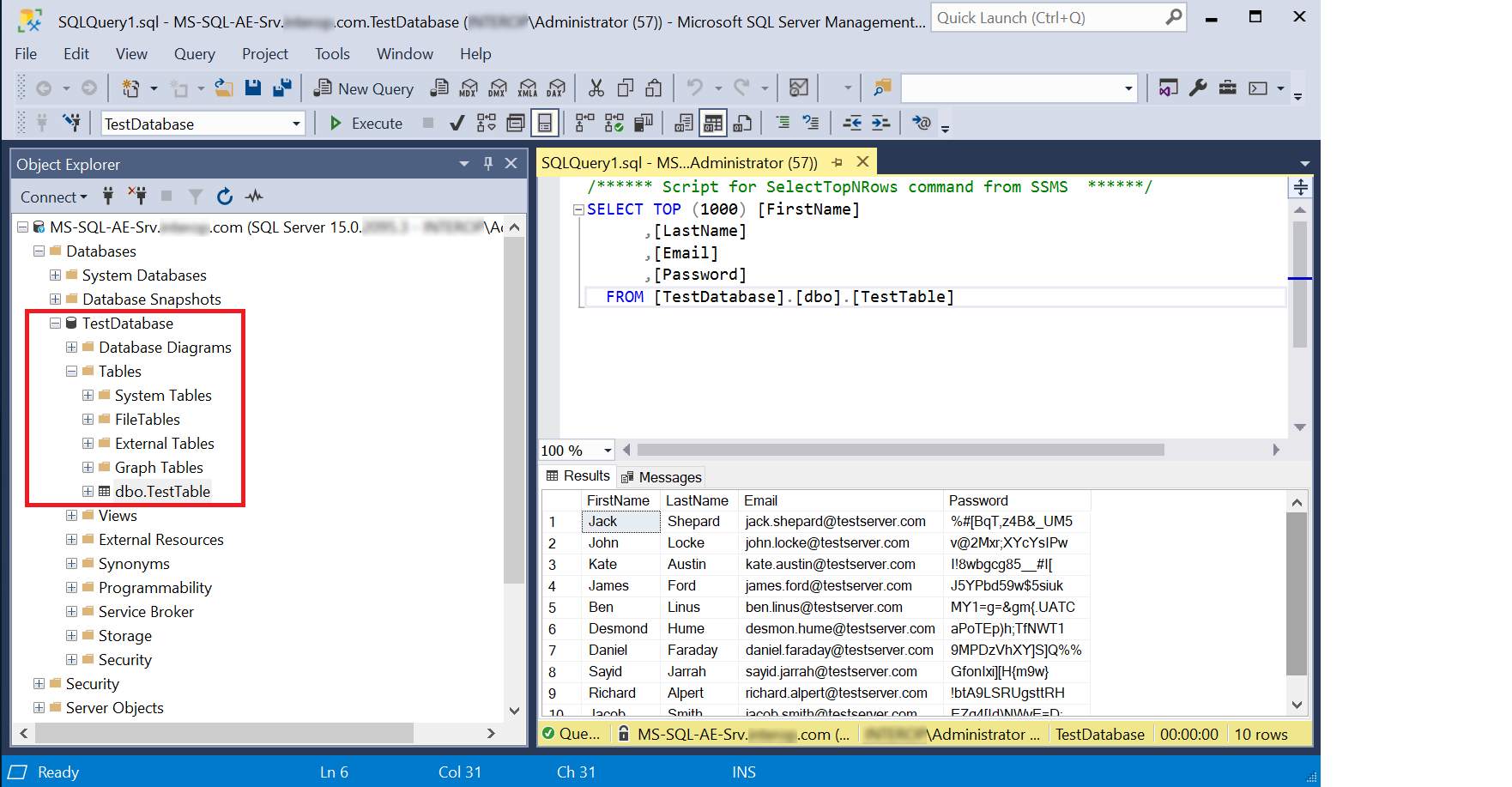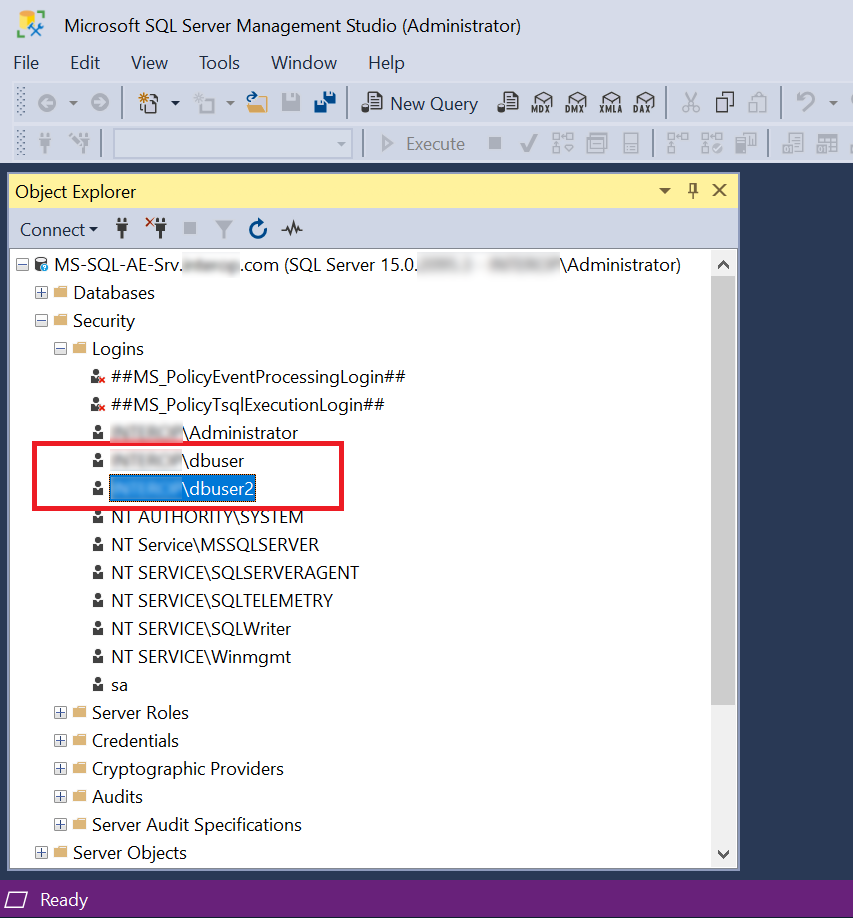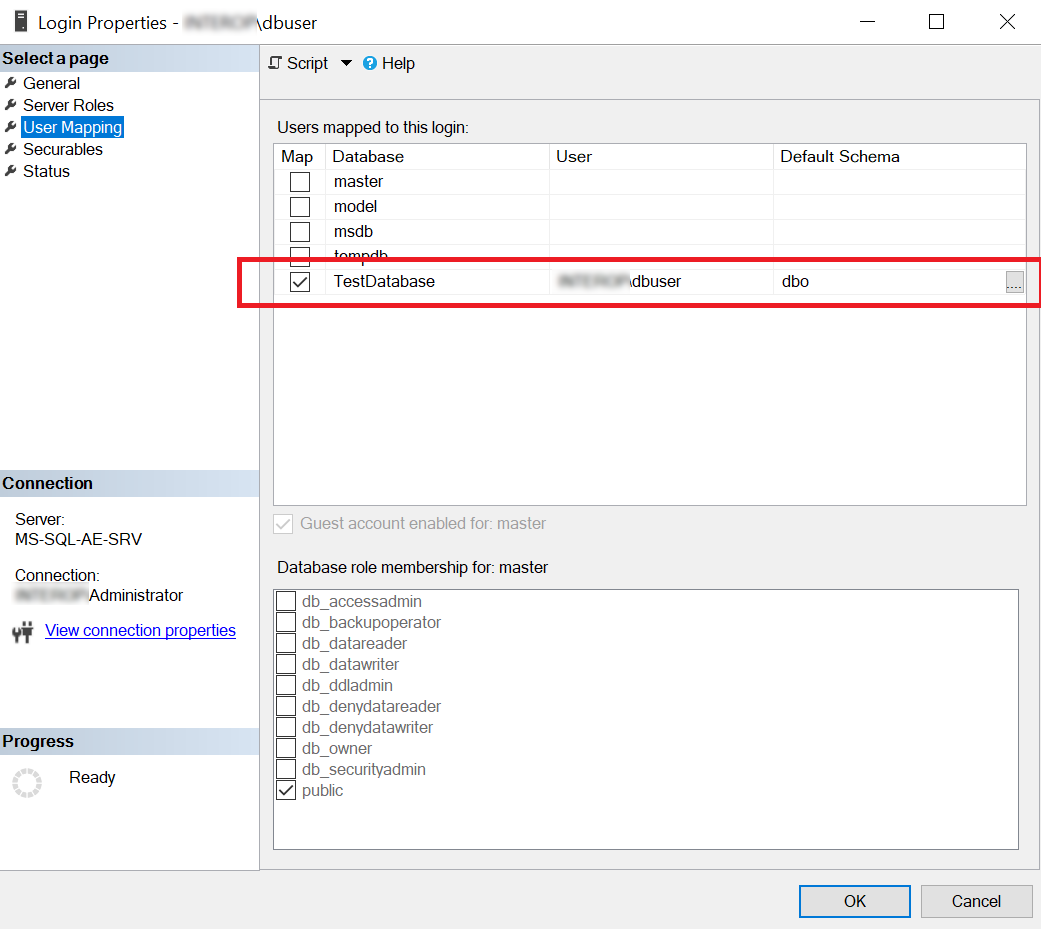Configure computers and accounts
For the purpose of this integration, a remote Windows server was used to deploy the MS SQL database engine. A Windows PC was used as a client. A test database was created to show the encryption. Windows authentication is used for added security.
Join the domain
Both the Windows PC (client) and the remote Windows server must join the same Windows domain.
Create domain accounts
Create two Windows domain accounts. For example:
-
<domain>\dbuser
-
<domain>\dbuser2
Allow domain accounts to remote login
-
In the Windows PC (client), enter advance settings in the search box and select View advanced system settings.
-
Select the Remote tab in the System Properties dialog. Then select Select Users….
-
Add the following users:
-
<domain>\dbuser -
<domain>\dbuser2
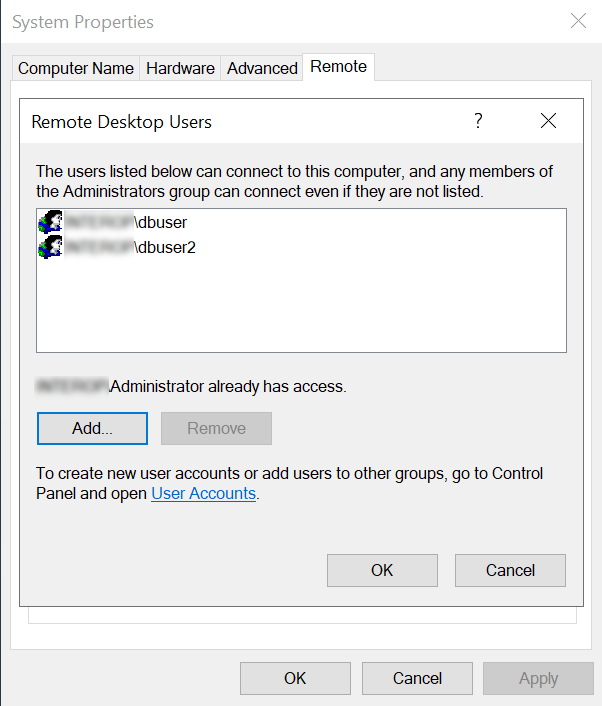
-
Install the SQL database engine in remote Windows server
-
Install the SQL engine in the remote Windows server.
-
Open the firewall ports 1433, 1434, 445, and 49170 for access by the SQL database engine, SQL browser, and Active Directory for domain account authorization.