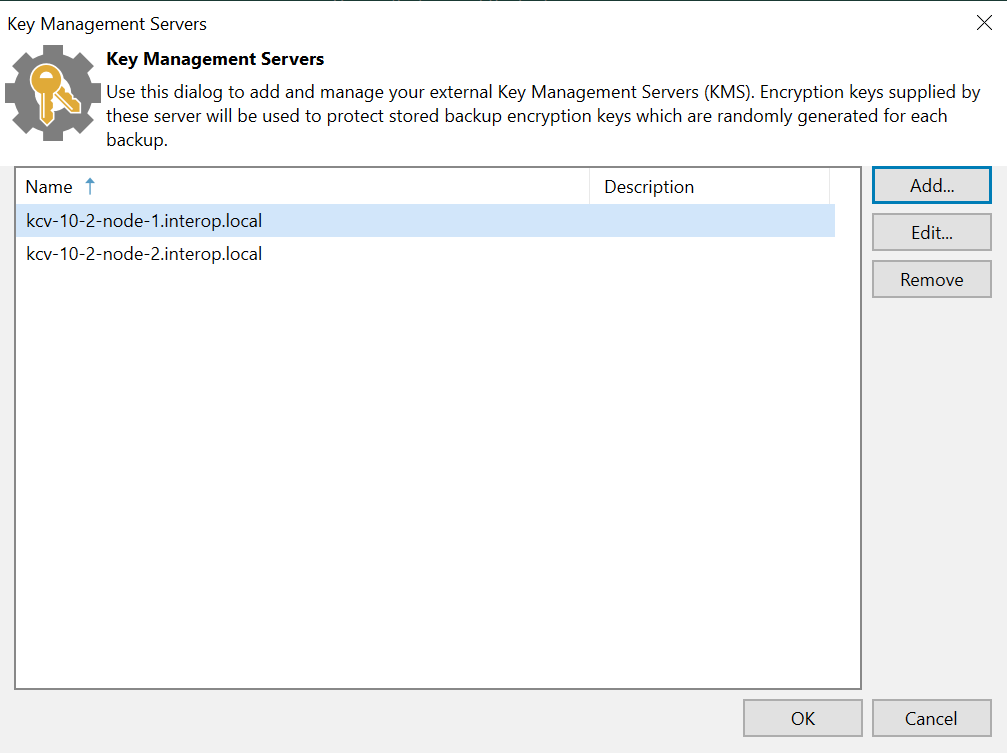Integrate Entrust KeyControl with Veeam Backup & Replication
Follow these steps to register Entrust KeyControl as a KMS in Veeam Backup & Replication. For more detail on how to do this, see Adding a Key Management Interoperability Protocol Server in the Veeam Backup & Replication online documentation.
-
Select Windows Start / Veeam / Veeam Backup & Replication Console.
-
Login with the Windows credentials.
-
Select the menu icon the top left Credentials & Passwords / Key Management Servers.
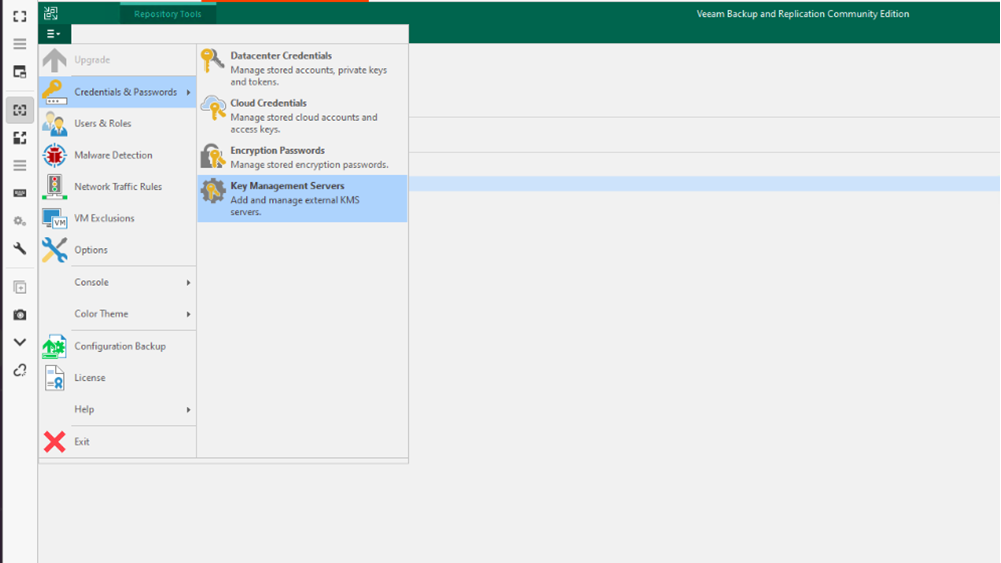
-
Enter the Server Name. Ensure that the default Port number is set to 5696.
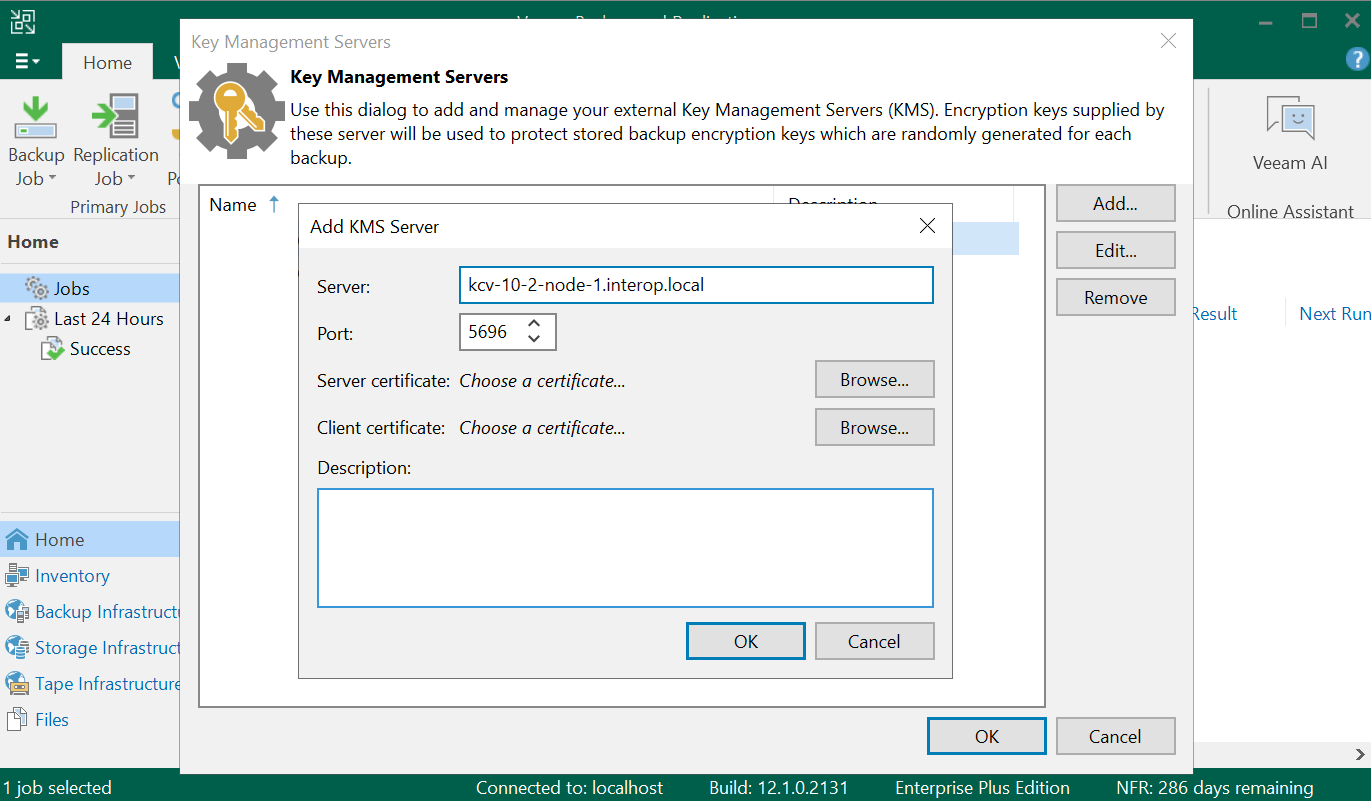
-
Browse and add the Server certificate
cacert.pemcreated in deploy-entrust-kc.adoc#create-client-cert-bundle. Choose Import certificate from a PEM file in Certificate Type.
-
Select Next and Finish.
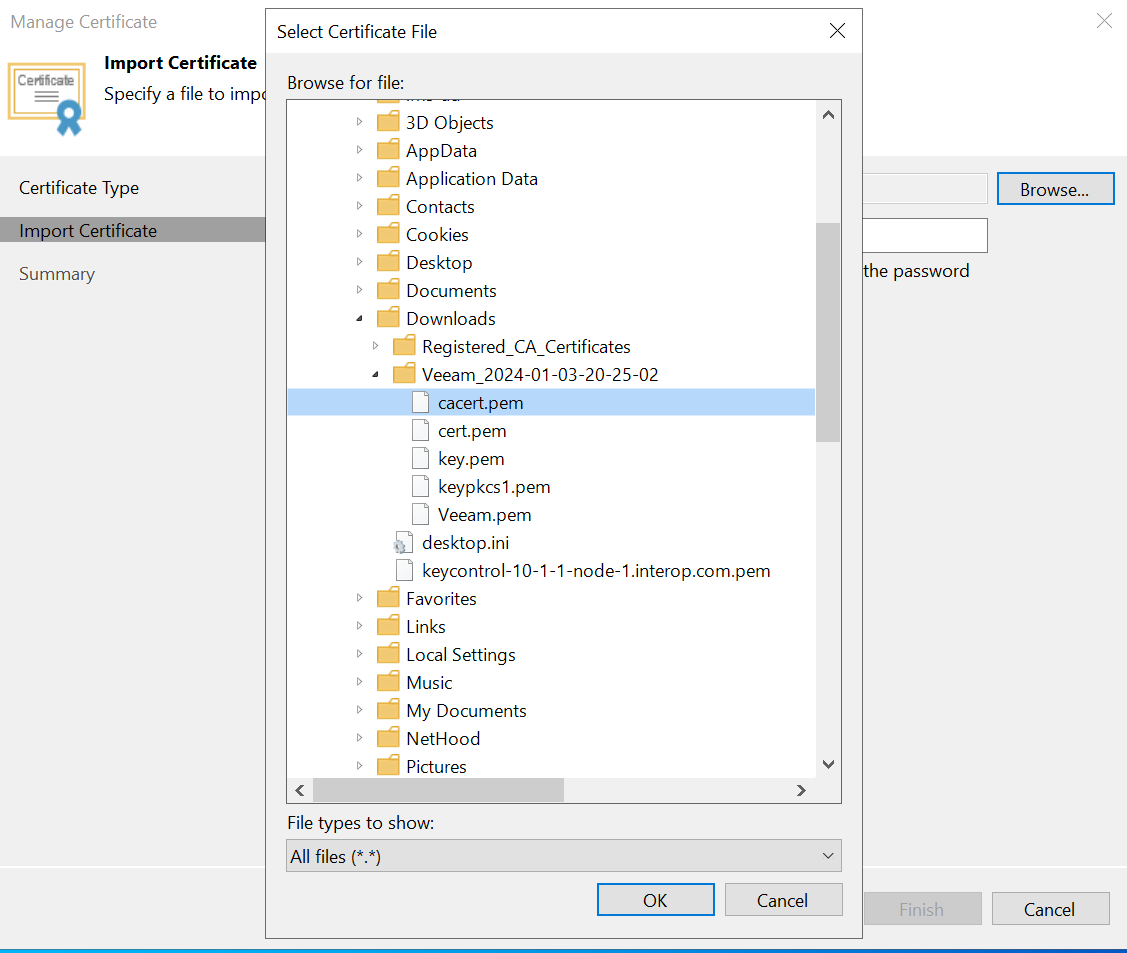
-
Browse to add the Client certificates. Choose Import certificate from a PEM file in Certificate Type.
-
Import the
cert.pemandkeypkcs1.pemcreated in deploy-entrust-kc.adoc#create-client-cert-bundle. Then select Next and Finish.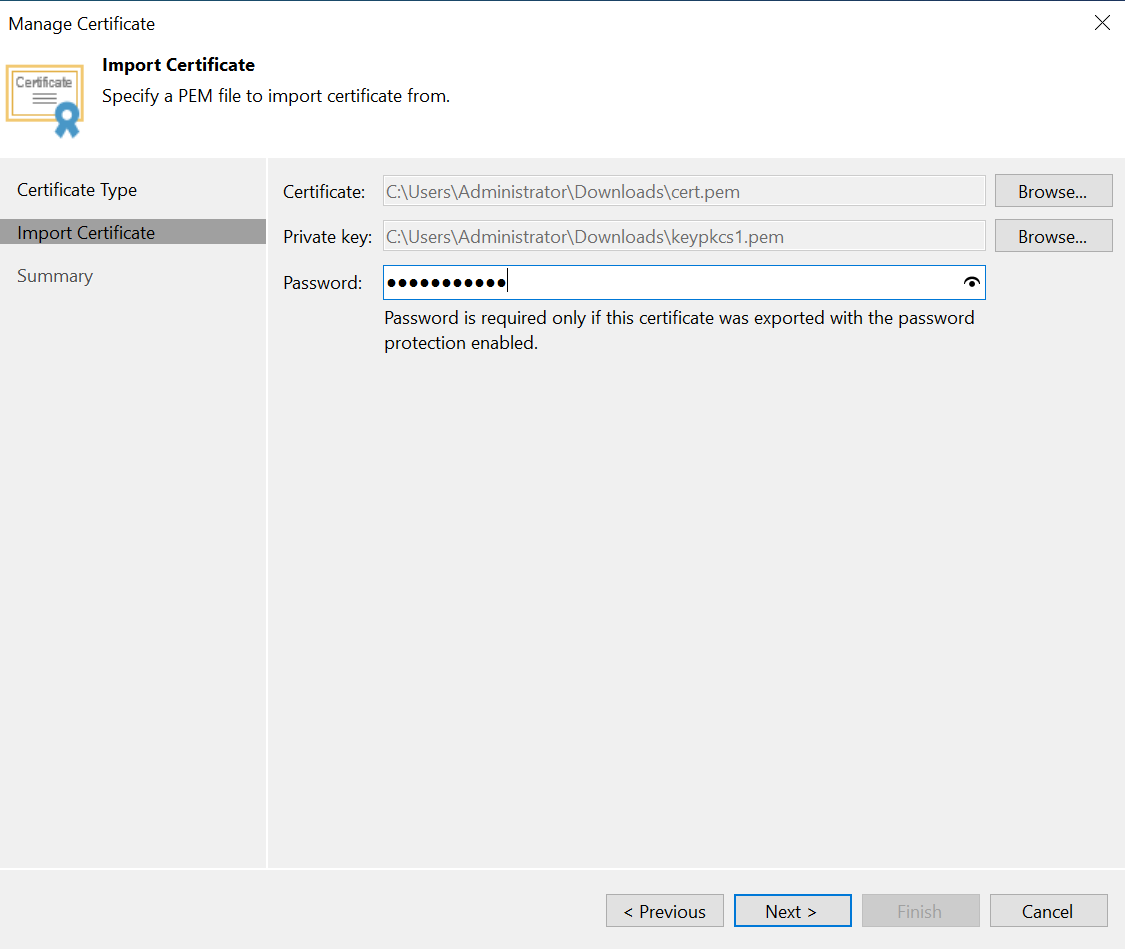
-
Select OK to verify the KMS server is validated.
-
Add the other nodes in the cluster following the steps above.