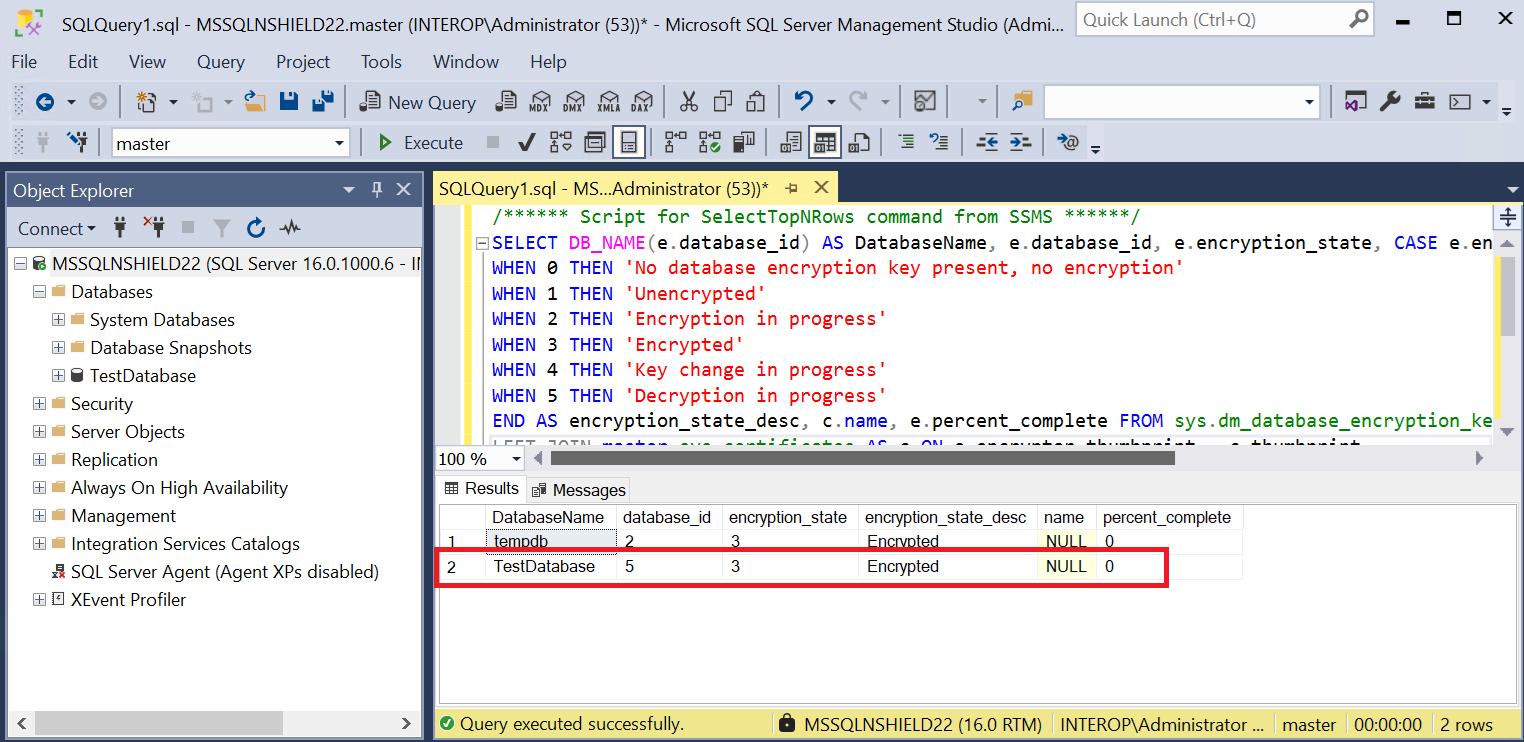Upgrade nDSOP from v2.1.0 to v2.1.1
| From version | To version |
|---|---|
v2.1.0 (hotfix-Z166345-TAC1058) |
v2.1.1 |
Product configurations
| Product | Version |
|---|---|
Base OS |
Windows Server 2022 Datacenter |
SQL Server |
Microsoft SQL Server Enterprise 2022 |
Microsoft SQL Server Management Studio |
v20.2.1 |
Tested nShield hardware and software versions
| HSM | Security World | Firmware | Netimage |
|---|---|---|---|
nShield 5c |
13.3.2 |
13.6.7 |
Procedure
A database called TestDatabase has been created and encrypted and will be used in this procedure.
-
Run the following query to verify the encryption state.
/****** Script for SelectTopNRows command from SSMS ******/ SELECT DB_NAME(e.database_id) AS DatabaseName, e.database_id, e.encryption_state, CASE e.encryption_state WHEN 0 THEN 'No database encryption key present, no encryption' WHEN 1 THEN 'Unencrypted' WHEN 2 THEN 'Encryption in progress' WHEN 3 THEN 'Encrypted' WHEN 4 THEN 'Key change in progress' WHEN 5 THEN 'Decryption in progress' END AS encryption_state_desc, c.name, e.percent_complete FROM sys.dm_database_encryption_keys AS e LEFT JOIN master.sys.certificates AS c ON e.encryptor_thumbprint = c.thumbprint -
Disable the EKM provider. Select Security Cryptographic Providers. Right-click on the provider and select Disable.
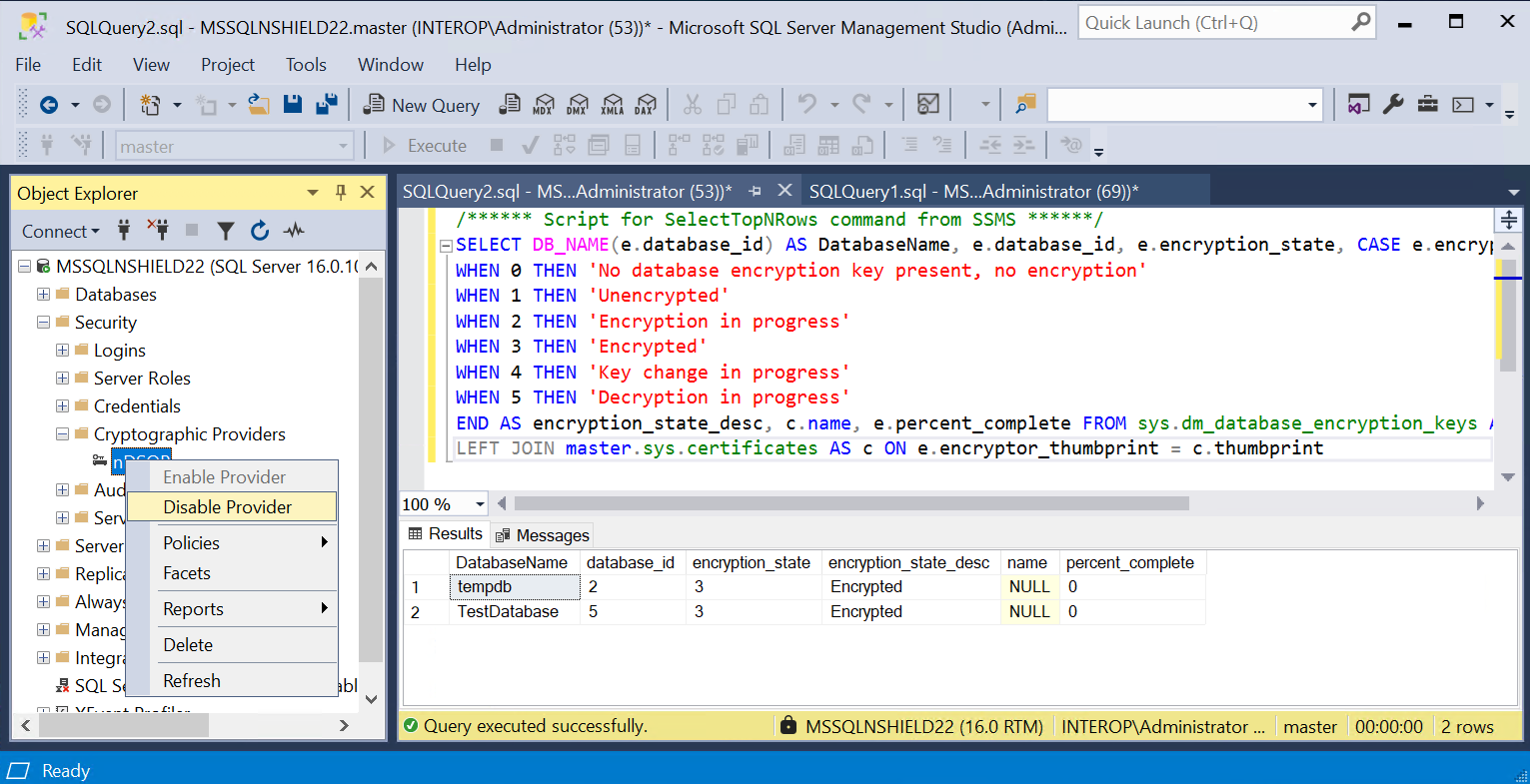
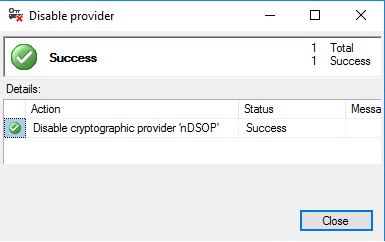
-
Restart the SQL Server from the Windows MSSMS or services.
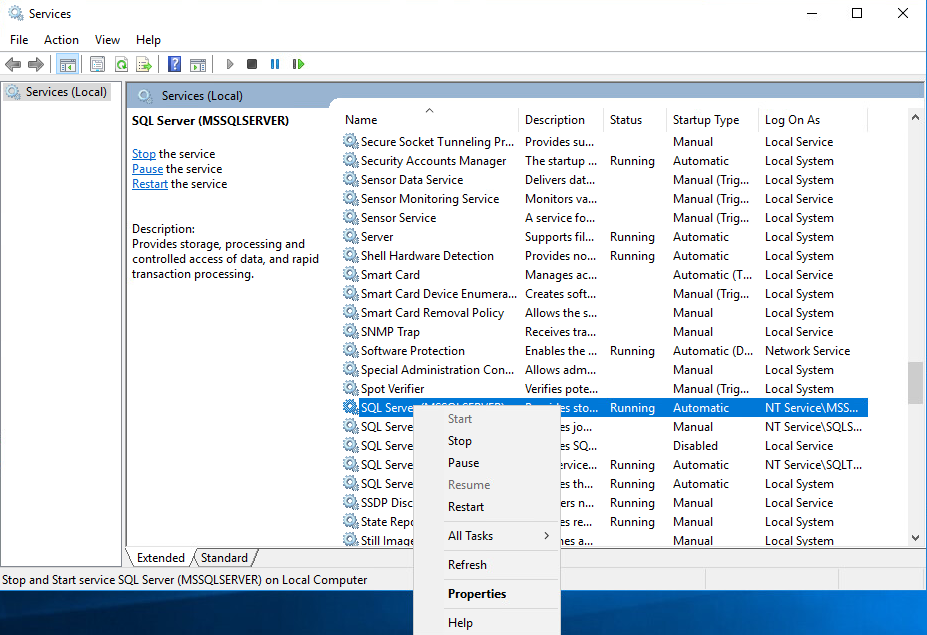
-
Wait for 60 seconds after the restart. Then check the database status. Notice Recovery Pending next to TestDatabase.
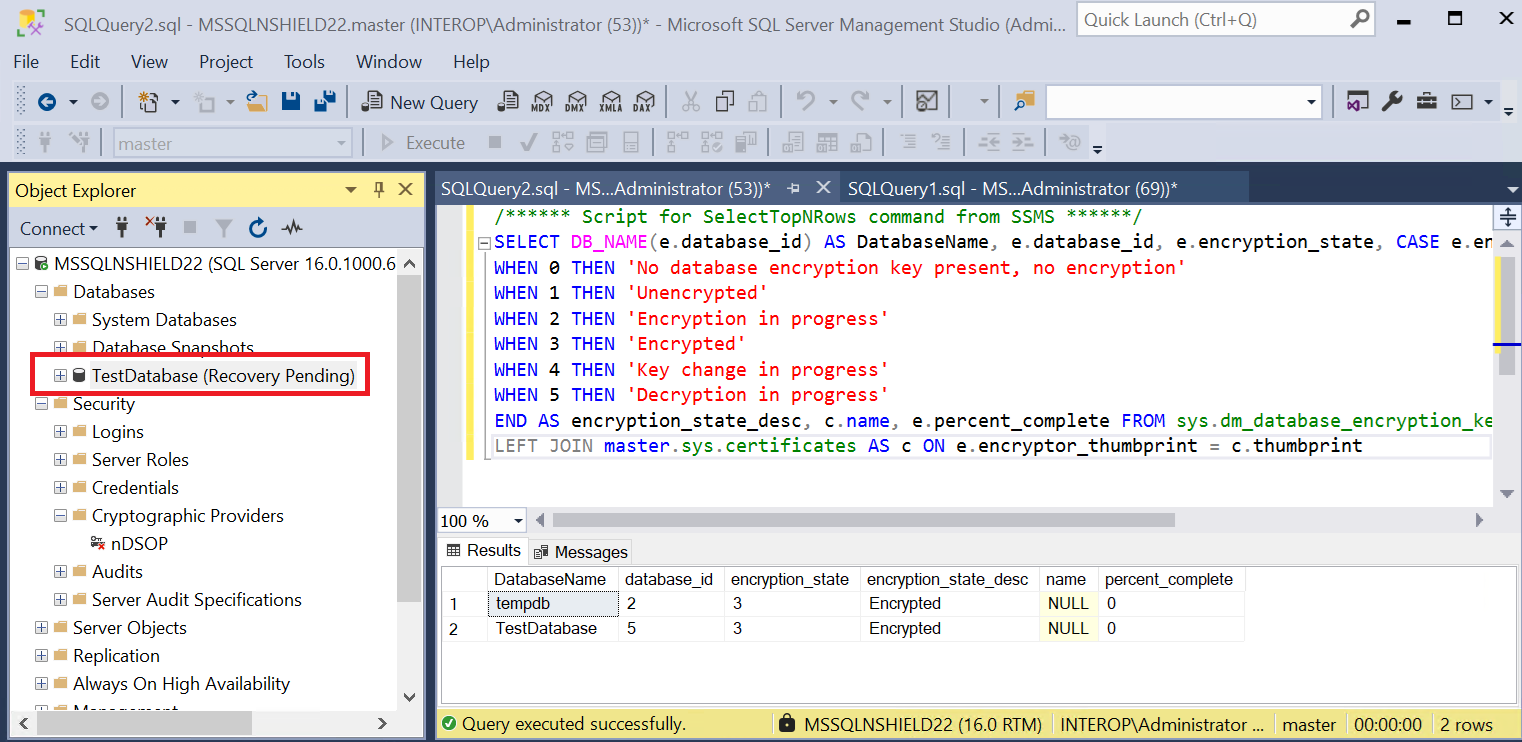
-
Un-install nDSOP v2.1.0 EKM provider using the Windows Control Panel > Programs > Programs and Features.
-
Install nDSOP v2.1.1 EKM provider by mounting the
.isofile and double-clickingsetup. -
Insert the OCS in the HSM slot or TVD. No action is needed if you are using Softcard protection.
-
Set the new provider by running the following query:
--ChangeToNewProvider.sql ALTER CRYPTOGRAPHIC PROVIDER nDSOP FROM FILE = 'C:\Program Files\nCipher\nfast\bin\ncsqlekm.dll'; GO -
Enable the EKM provider. Select Security > Cryptographic Providers. Right-click the provider and select Enable.
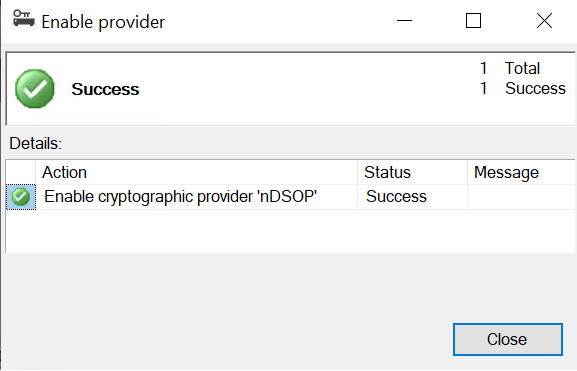
-
Verify the new EKM provider version by running the following query. Notice the provider_version.
SELECT * FROM sys.dm_cryptographic_provider_properties;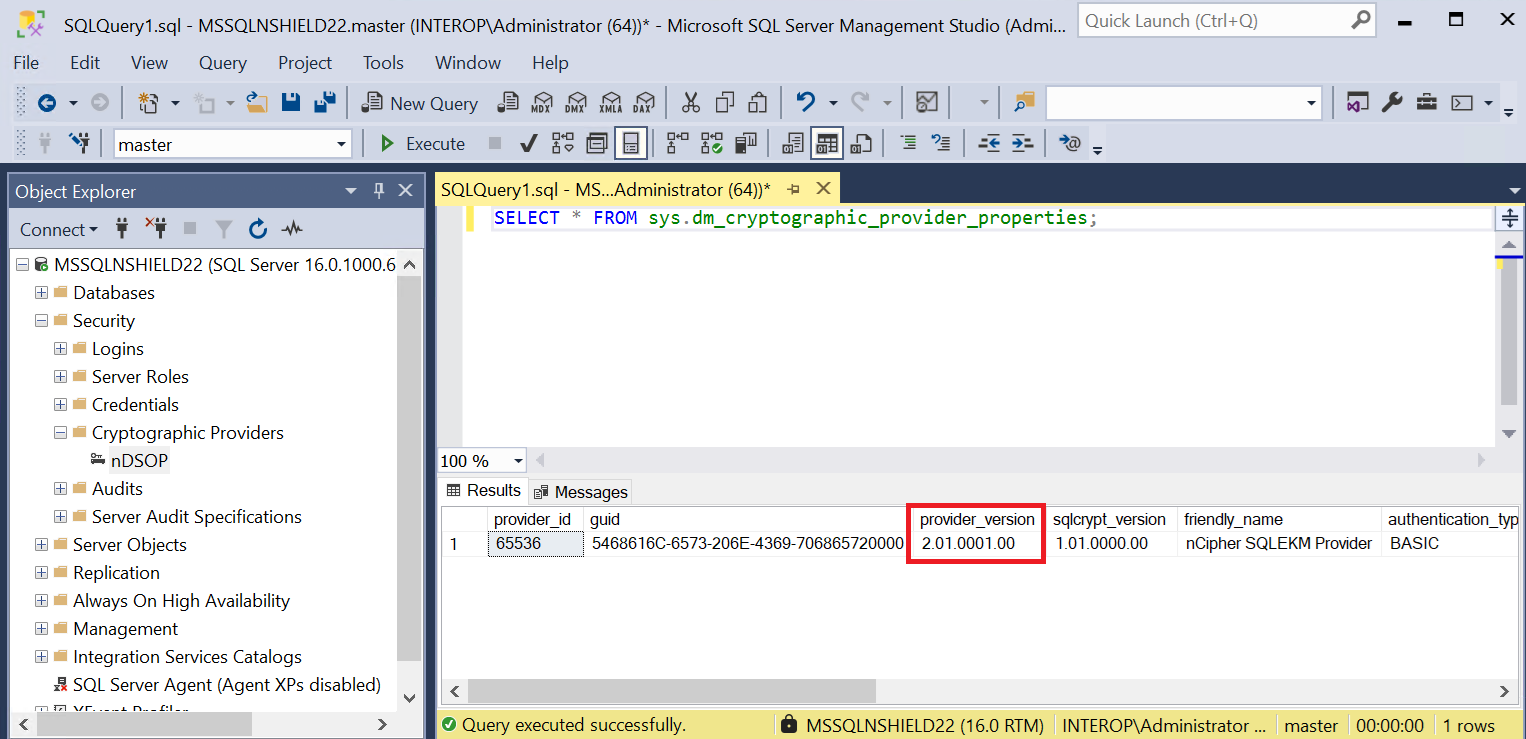
-
Restart the SQL Server from the Windows MSSMS or services. Wait for 60 seconds after the restart.
-
Check and refresh database status. Notice the Recovery Pending message next to the TestDatabase goes away.
-
Verify the encryption state by running the following query. Notice the encryption_state_desc shown as Encrypted.
/****** Script for SelectTopNRows command from SSMS ******/ SELECT DB_NAME(e.database_id) AS DatabaseName, e.database_id, e.encryption_state, CASE e.encryption_state WHEN 0 THEN 'No database encryption key present, no encryption' WHEN 1 THEN 'Unencrypted' WHEN 2 THEN 'Encryption in progress' WHEN 3 THEN 'Encrypted' WHEN 4 THEN 'Key change in progress' WHEN 5 THEN 'Decryption in progress' END AS encryption_state_desc, c.name, e.percent_complete FROM sys.dm_database_encryption_keys AS e LEFT JOIN master.sys.certificates AS c ON e.encryptor_thumbprint = c.thumbprint