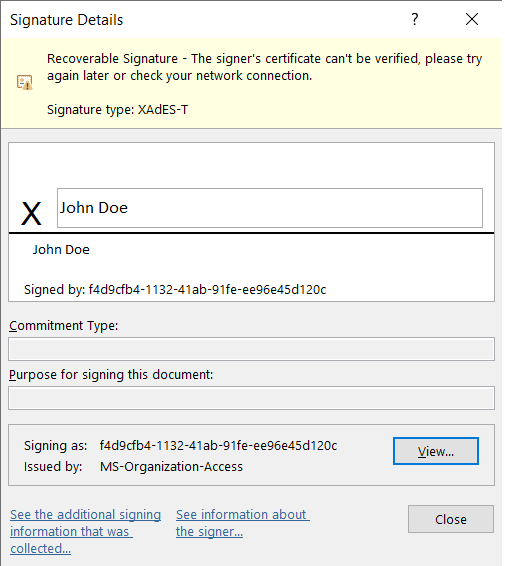Procedures
To test and use the time stamping functionality:
These procedures are described in the following sections.
Add a signature line to a document
To add a signature line to a document:
-
Open the document in Microsoft Word.
-
Click the location in the document where you want to add the signature line.
-
On the ribbon, select the Insert tab and locate the Text group.
-
Click the arrow next to Signature Line, and then select Microsoft Office Signature Line. For example:

-
The Signature Setup dialog appears. For example:
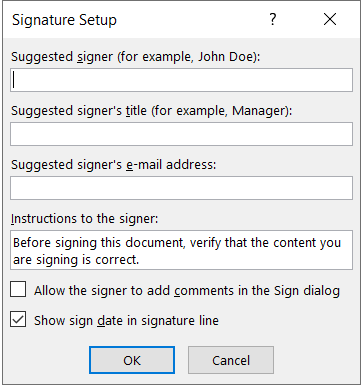
-
Click OK.
Sign the signature line in a document
When you sign the signature line in an Microsoft 365 document, you add both a visible representation of your signature and a digital signature.
To sign the signature line in a document:
-
Open the document in Microsoft Word.
-
In the document, double-click the signature line where your signature is requested.
-
In the Sign dialog, add the required information. For example:
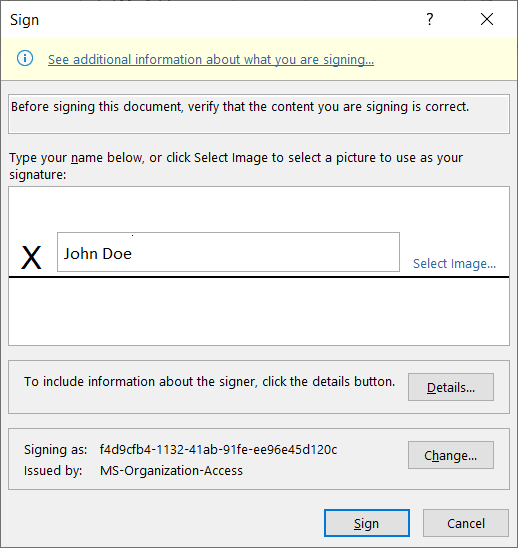
Ensure the signer you choose is in the Trusted Certificates. -
Click Sign.
A message about the certificate selected not being verified may appear. In this case, you can click OK to continue.
The document is signed. For example:

-
Click on the signed section of the document to confirm that the signature is valid. The signature type should be XAdES-T. For example: