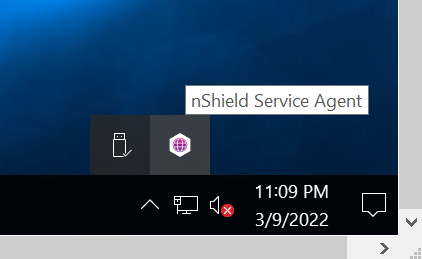Deploy and configure the nShield HSM
All steps in this section are performed on the server running the Secret Server.
Install the Entrust nShield HSM
Install the nShield Connect HSM locally, remotely, or remotely via the serial console. Condensed instructions are available in the following Entrust nShield Support articles.
For detailed instructions see the nShield v13.6.11 Hardware Install and Setup. Guides.
Install the Security World software and create a Security World
-
Install the Security World software. For detailed instructions see the nShield Security World Software v13.6.11 Installation Guide.
-
Add the Security World utilities path to the system path. This path is typically
C:\Program Files\nCipher\nfast\bin. -
Open the firewall port 9004 for the HSM connections.
-
If you are using remote administration, open firewall port
9005for the Entrust nShield Trusted Verification Device (TVD). -
Inform the HSM of the location of this client computer as described Configuring the nShield HSM to use the client.
-
Configure this client to use the HSM as described Configuring client computers to use the nShield HSM.
-
Open a command window and run the following utility to confirm that the HSM is operational:
C:\Users\Administrator.INTEROP>enquiry Server: enquiry reply flags none enquiry reply level Six serial number xxxx-xxxx-xxxx xxxx-xxxx-xxxx mode operational version 13.6.11 ... Module #1: enquiry reply flags UnprivOnly enquiry reply level Six serial number xxxx-xxxx-xxxx mode operational version 13.4.5 ... Module #2: enquiry reply flags UnprivOnly enquiry reply level Six serial number xxxx-xxxx-xxxx mode operational version 12.72.3 ... -
Create your Security World if one does not already exist or copy an existing one. Follow your organization’s security policy for this. For more information see Create a new Security World.
ACS cards cannot be duplicated after the Security World is created. You may want to create extras in case of a card failure or a lost card. -
Confirm that the Security World is "Usable*:
C:\Users\Administrator.INTEROP>nfkminfo World generation 2 state 0x3737000c Initialised Usable ... ... Module #1 generation 2 state 0x2 Usable ... Module #2 generation 2 state 0x2 Usable ...
Select the protection method
The following protection methods are available to authorize access to Secret Server keys protected by the HSM.
-
Operator Cards Set (OCS) are smartcards that are presented to the physical smartcard reader of an HSM. For more information on OCS use, properties, and K-of-N values, see Operator Card Sets (OCS).
-
Softcards are logical tokens (passphrases) that protect the key and authorize its use. For more information on softcards use, see Softcards.
-
Module protected keys are simply protected by a module key. For more information on module protection use see Module protection.
Follow your organization’s security policy to select an authorization access method.
Depending on the protection method select, you may need to define some environment variables.
You have the option to set these environment variables with the Windows set command, or edit file C:\Program Files\nCipher\nfast\cknfastrc.
The Windows set command is preferred.
As reference, all environment variables are listed in nShield PKCS #11 library environment variables.
Enable softcard protection:
C:\Users\Administrator.INTEROP>set CKNFAST_LOADSHARING=1
Enable module protection:
C:\Users\Administrator.INTEROP>set CKNFAST_FAKE_ACCELERATOR_LOGIN=1
Sample C:\Program Files\nCipher\nfast\cknfastrc file:
# Enable Softcard protection
CKNFAST_LOADSHARING=1
# Enable Module protection
CKNFAST_FAKE_ACCELERATOR_LOGIN=1
# OCS Preload file location and card set state
NFAST_NFKM_TOKENSFILE="C:\Program Files\nCipher\nfast\preloadtoken"
CKNFAST_NONREMOVABLE=1Create the OCS
The OCS quorum and passphrase must be set as shown next.
| Feature | CNG Cryptography Provider | PKCS #11 API |
|---|---|---|
Quorum K |
1 |
1 |
Passphrase |
None. Left blank |
<passphrase> |
Recovering from a power failure requires the OCS to be inserted in the HSM or the TVD.
-
Ensure file
/opt/nfast/kmdata/config/cardlistcontains the serial number of the card(s) to be presented or an asterisk wildcard the use of any card. -
Open a command window as
Administrator. -
Create the OCS as described in Create Operator Card Sets (OCSs).
Follow your organization’s security policy for the values of K/N, where K=1 as mentioned above. Use the same passphrase (left blank with CNG) for all the OCS cards in the set (one for each person with access privilege, plus spares).
In the example below,
slot 2, remote via TVD, was used to present the card in this integration.The
-p(persistent) option makes the authentication persist after you remove OCS card from the HSM front panel slot or from the TVD.After an OCS card set has been created, the cards cannot be duplicated. # createocs -m1 -s2 -N testOCSnopassphrase -Q 1/1 FIPS 140-2 level 3 auth obtained. Creating Cardset: Module 1: 0 cards of 1 written Module 1 slot 0: Admin Card #1 Module 1 slot 2: empty Module 1 slot 3: empty Module 1 slot 2: blank cardSteps: Module 1 slot 2:- no passphrase specified - writing card Card writing complete. cardset created; hkltu = 7aaf758bc6790206198ea5218040d4faa09f035f
-
Verify that the OCS was created.
C:\Users\Administrator.INTEROP>nfkminfo -c Cardset list - 2 cardsets: (P)ersistent/(N)ot, (R)emoteable/(L)ocal-only Operator logical token hash k/n timeout name 7aaf758bc6790206198ea5218040d4faa09f035f 1/5 none-NL testOCSnopassphrase edb3d45a28e5a6b22b033684ce589d9e198272c2 1/5 none-NL testOCS
The
rocsutility also shows the OCS created.C:\Users\Administrator.INTEROP>rocs `rocs' key recovery tool Useful commands: `help', `help intro', `quit'. rocs> list cardset No. Name Keys (recov) Sharing 1 testOCSnopassphrase 0 (0) 1 of 5 2 testOCS 1 (1) 1 of 5 rocs> exit
Create the softcard
-
Enable softcard protection as described in Select the protection method.
-
Open a command window as an administrator.
-
Create the softcard as described in Create softcards.
For example
# ppmk -n testSC Enter new pass phrase: Enter new pass phrase again: New softcard created: HKLTU d23456789234567234567471d3722f8c70f5d864 -
Verify the softcard.
# nfkminfo -s SoftCard summary - 1 softcards: Operator logical token hash name 9252345678923456234567897bde3753d24e7744 testSCThe
rocsutility also shows the new softcard.# rocs `rocs' key recovery tool Useful commands: `help', `help intro', `quit'. rocs> list cards No. Name Keys (recov) Sharing 1 testOCS 0 (0) 1 of 5 2 testSC 0 (0) (softcard) rocs> quit
Automatically start the nShield service agent at startup
-
Create a shortcut of
C:\Program Files\nCipher\nfast\bin\nShield_service_agent.exeand place temporarily on the desktop. -
Select the Windows key + R, type shell:startup. Then select OK.
-
Move the shortcut to the Startup folder.
-
Reboot.
-
Notice the nShield service agent icon shown below.