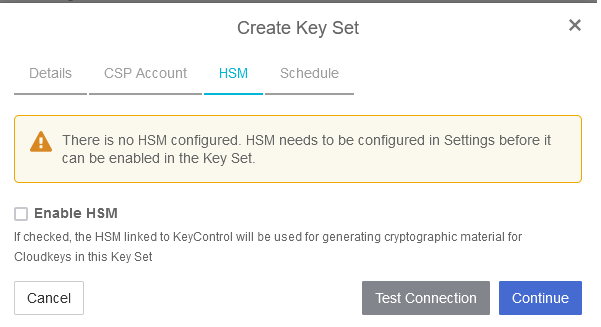Integrate BYOK for AWS Key Management Service and KeyControl
Create a CSP account in KeyControl for AWS
-
Sign in to the cloud keys vault URL created in Create a Cloud Keys Vault in the KeyControl.
-
Select the CSP Accounts tab.
-
In the Actions pull-down menu, select Add CSP Account.
-
In the Add CSP Account window, enter the Name and Description.
-
In the Admin Group pull-down menu, select Cloud Admin Group.
-
In the Type pull-down menu, select AWS.
-
In the AWS Access Key ID text box, enter the Access key created in create-aws-iam-user.adoc#create-aws-iam-user.
-
In the AWS Secret Access Key text box, enter the Secret access key created in create-aws-iam-user.adoc#create-aws-iam-user.
-
In the Default region, choose your AWS region. Then select Continue.
For example:
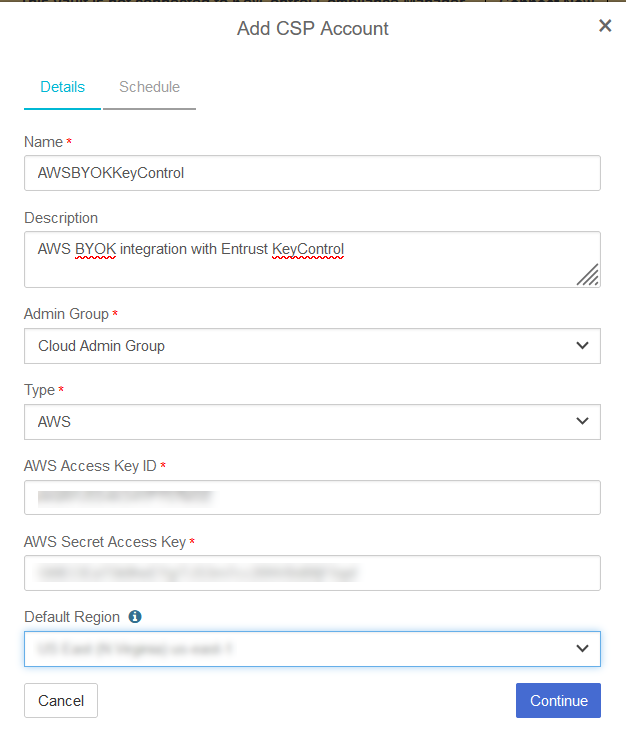
-
In the Schedule tab, enter your organization’s standard rotation schedule for the access keys. Then select Apply.
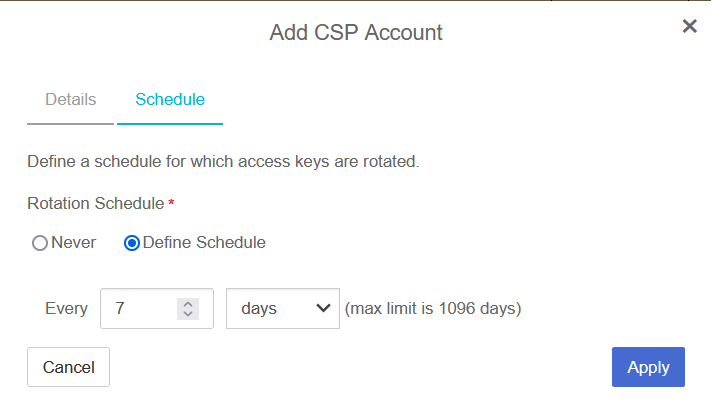
-
Notice the newly created CSP account.

Test the CSP account connection to AWS
-
Select the newly created CSP account.
-
In the Actions pull-down menu, select Test Connection. The connection tested successfully pop-up windows appears.
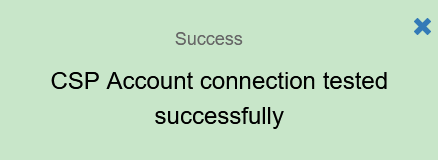
Create a Key Set in KeyControl for AWS
-
Sign in to the cloud keys vault URL created in Create a Cloud Keys Vault in the KeyControl.
-
Select the Key Sets tab.
-
In the Actions pull down menu, select Create Key Set.
-
In the Choose the type of keys in this key set: window, select AWS Key.
-
In the Create Key Set window, enter a Name and Description. In the Admin Group pull-down menu, select Cloud Admin Group. Then select Continue.
For example:
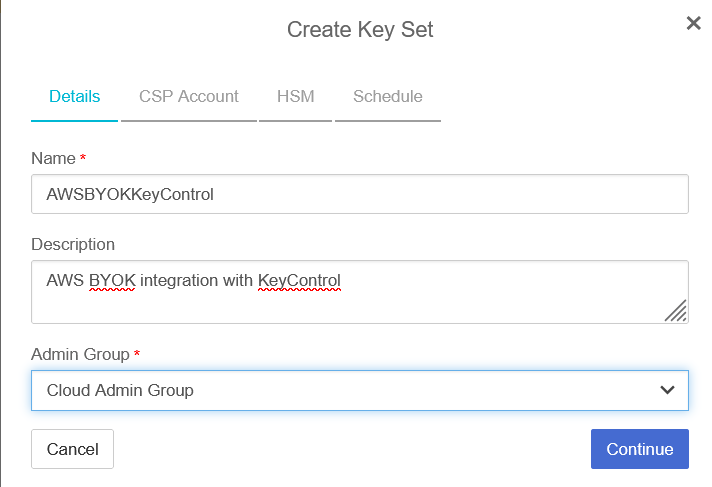
-
In the CSP Account tab, select the CSP account created in Create a CSP account in KeyControl for AWS. Uncheck Use as External Key Store. Then select Continue.
For example:
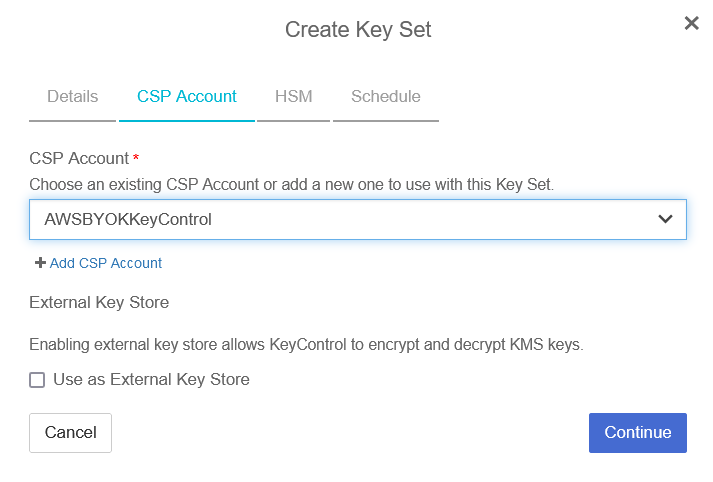
-
In the HSM tab, check Enable HMS if an HSM is configured. Then select Continue.
-
In the Schedule tab, select a Rotation Schedule. Then select Apply.
For example:
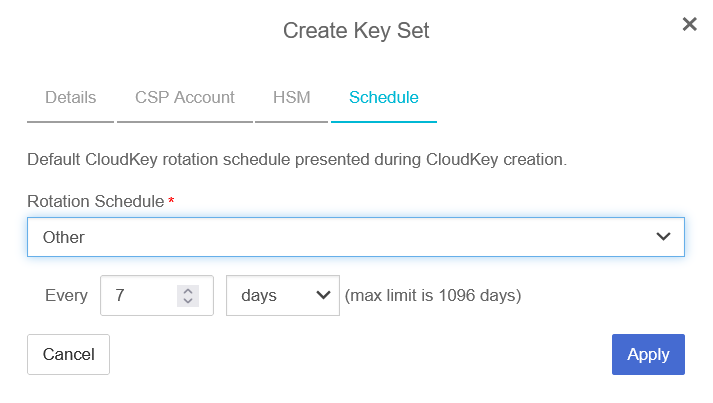
-
Notice the newly created key set.
For example:

For further information, refer to Creating a Key Set in the KeyControl online documentation.