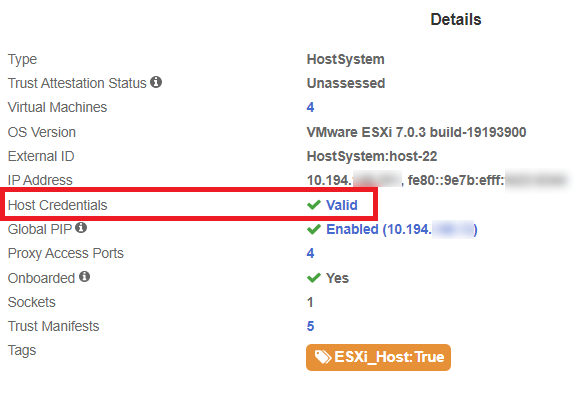Troubleshooting
The following are errors that might appear during the procedures described in this guide.
Host Credentials: Certificate Invalid
When adding the host credentials you may encounter the error Host Credentials: Certificate Invalid. For example:
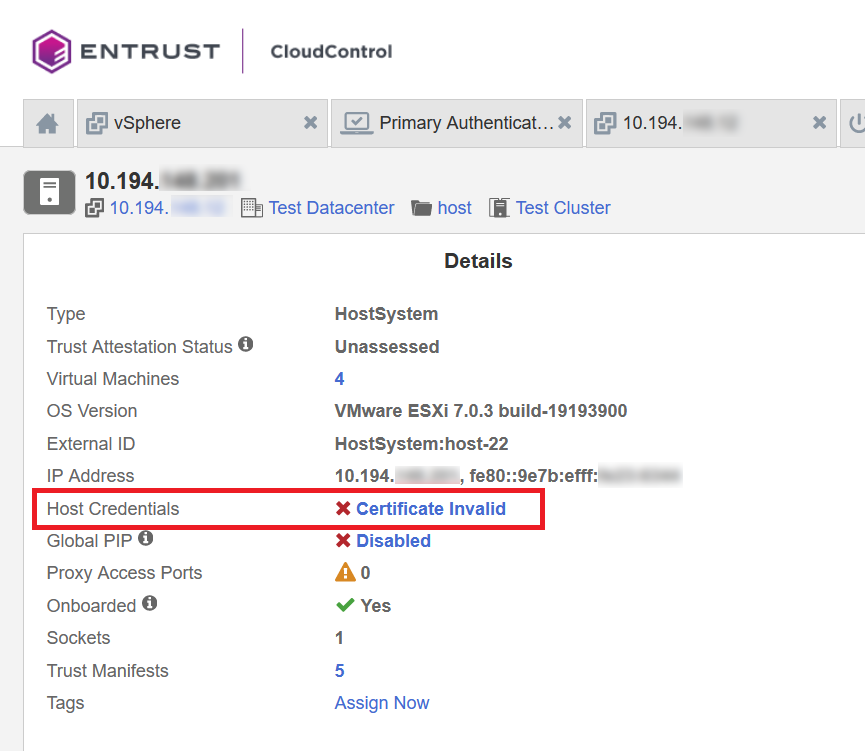
To resolve this issue, the vCenter root CA must be imported into the CloudControl’s Certificate Authorities:
-
Launch a Linux Terminal and use
opensslto pull the root CA from vCenter. Where it shows IP, enter the vCenter IP address.% echo | openssl s_client -connect <IP>:443 -showcerts -
Enter the commands below to view the certificate:
% curl -k https://<IP>/certs/download.zip -o % root_ca.zip % unzip root_ca.zip % cd certs % cd lin % cat 93a87255.0 -
Copy the certificate from the
cat 93a7255.0command. Start from -----BEGIN CERTIFICATE----- and end with -----END CERTIFICATE-----. -
Login to your Cloud Control node as superadminuser.
-
From Home, select System > System Settings > Settings Drop-Down Menu > Certificates.
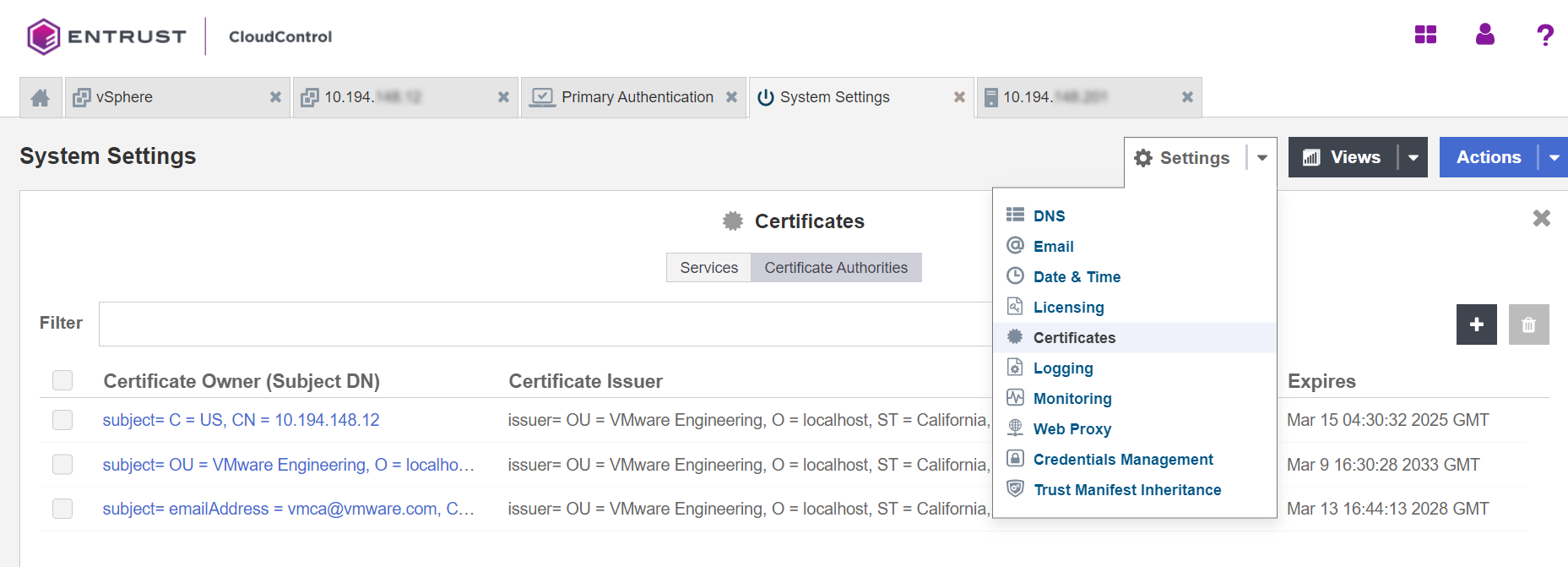
-
Select Certificate Authorities.
-
Select Add on the top right.
The Install Certificate page appears.
-
Select Enter Text and paste the certificate.
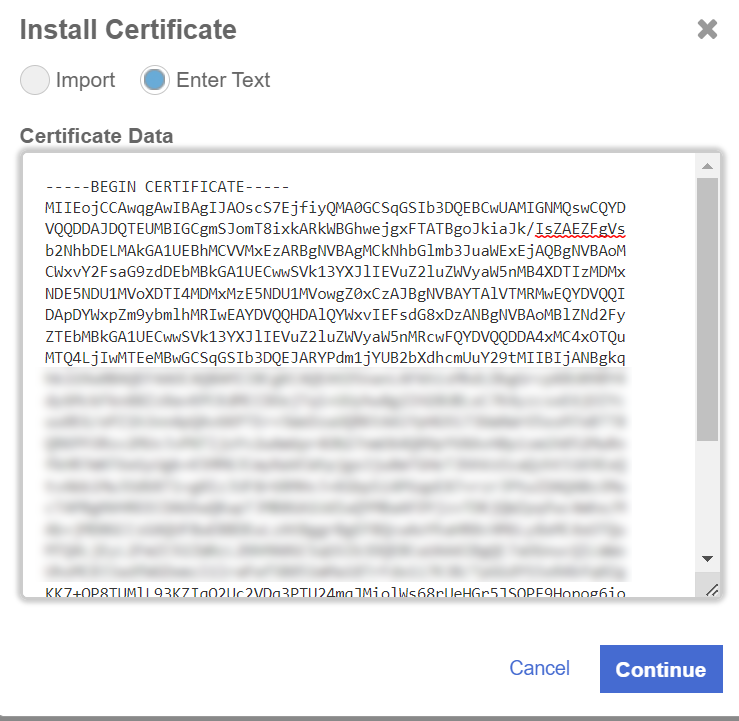
-
Select Continue.
-
Select Install.
-
On the Cloud Control node, check the onboarded host Details.
-
Select Certificate Invalid and re-enter the host credentials.
Host Credentials will update to Valid.