Procedures
Install the NGINX Server using F5 NGINX Plus
See Installing NGINX Plus for detailed instructions on how to install NGINX Plus.
Configure the NGINX server
-
Open the firewall. An active firewall might prevent NGINX from loading.
% sudo firewall-cmd --zone=public --permanent --add-service=http % sudo firewall-cmd --zone=public --permanent --add-service=https % sudo firewall-cmd --reload -
Switch off SE Linux. If SE Linux is active, this might prevent NGINX from loading.
% sudo setenforce 0 -
Enable the NGINX service to start at boot:
% sudo systemctl enable nginx.service -
Install the OpenSSL packages. These packages are needed to configure OpenSSL and to use PKCS11 libraries.
% sudo yum install -y opensc openssl-pkcs11 gnutls-utils nano openssl-libs -
Restart the NGINX service:
% sudo systemctl restart nginx -
Check if NGINX is running by opening the browser at
http://<your-ip-address>.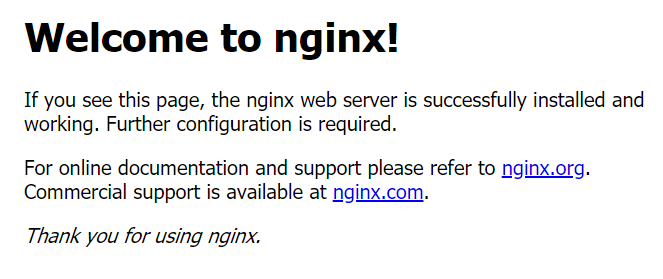
Install the HSM
Install the HSM by following the instructions in the Installation Guide for the HSM.
Entrust recommends that you install the HSM before configuring the Security World software with your NGINX Server.
Install the Security World software and create a Security World
-
On the computer running the NGINX Server, install the latest version of the Security World software as described in the Installation Guide for the HSM.
Entrust recommends that you uninstall any existing nShield software before installing the new nShield software.
-
Create the Security World as described in the User Guide, creating the ACS and OCS that you require.
Set up the PKCS #11 engine
To avoid problems associated with the Entrust-supplied OpenSSL, which is used internally by generatekey to make certificates, ensure that /opt/nfast/bin is not at the front of your $PATH.
You can confirm that the right binary is being run with the following command:
% which openssl
/usr/bin/opensslIf this command returns output inside /opt/nfast, check your $PATH variable.
Configure OpenSSL
-
Find out where your OpenSSL configuration file is located:
% openssl version -d OPENSSLDIR: "/etc/pki/tls"On this integration we will use the default OpenSSL configuration file and we will also create a OpenSSL configuration file to be used when PKCS #11 operations are needed. Here is the minimum configuration for the OpenSSL PKCS #11 configuration file. Adjust it to your organization’s values.
HOME = . openssl_conf = openssl_def [openssl_def] engines = engine_section [engine_section] pkcs11 = pkcs11_section [pkcs11_section] engine_id = pkcs11 dynamic_path = /usr/lib64/engines-3/pkcs11.so MODULE_PATH = /opt/nfast/toolkits/pkcs11/libcknfast.so init = 0 [req] distinguished_name = req_distinguished_name req_extensions = v3_req prompt = no [req_distinguished_name] C = US ST = FL L = Sunrise O = Entrust OU = nShield CN = localhost [v3_req] subjectAltName = @alt_names extendedKeyUsage = clientAuth, serverAuth [alt_names] DNS.1 = www.entrust.com DNS.2 = entrust.com IP.1 = xxx.xxx.xxx.xxx IP.2 = xxx.xxx.xxx.xxxThe
dynamic_pathmay be different for different distributions. -
Make sure the server’s hostname matches the CN in the certificate.
-
Create the OpenSSL PKCS #11 configuration file and call it
openssl.pkcs11.cnfwith the settings above. Save it where your OpenSSL configuration settings are located. -
Create or edit the file
/etc/pki/tls/openssl.pkcs11.cnfand enter the settings above:% sudo vi /etc/pki/tls/openssl.pkcs11.cnf
You only want to use this file when pkcs11 operations are required.
|
Set up /opt/nfast/cknfastrc
-
Add the following variables to the
/opt/nfast/cknfastrcfile. These are referenced in this guide to address certain situations and their use will depend on your current environment.CKNFAST_DEBUG=10 CKNFAST_DEBUGFILE=/path/to/debug/file CKNFAST_FAKE_ACCELERATOR_LOGIN=1 CKNFAST_LOADSHARING=1 -
Turn debug off in a production environment.
Test the configuration
-
Update OpenSSL so that it uses the new configuration file that you created. Export the
OPENSSL_CONFenvironment variable:% export OPENSSL_CONF=/etc/pki/tls/openssl.pkcs11.cnf -
Test the configuration. The output should be similar to this:
% openssl engine -tt -c -v (rdrand) Intel RDRAND engine [RAND] [ available ] (dynamic) Dynamic engine loading support [ unavailable ] SO_PATH, NO_VCHECK, ID, LIST_ADD, DIR_LOAD, DIR_ADD, LOAD (pkcs11) pkcs11 engine [RSA, rsaEncryption, id-ecPublicKey] [ available ] SO_PATH, MODULE_PATH, PIN, VERBOSE, QUIET, INIT_ARGS, FORCE_LOGIN
During testing you will see that we set and unset the OPENSSL_CONF environment variable.
An issue was found with OPENSSL version 3 on RedHat 9 where the certificate file being generated during testing was empty.
That issue was not observed on RedHat 8 which uses OpenSSL version 1.
To get around the problem, we unset the OPENSSL_CONF environment variable so the default OpenSSL configuration file is used instead, when pkcs11 operations are not required.
Debug notes
-
Security World permissions:
The following message indicates that there is no Security World.
Unable to load module /opt/nfast/toolkits/pkcs11/libcknfast.soMake sure you create a Security World first.
-
Debug variables:
You can set the following debug variables in
/opt/nfast/cknfastrcor as environment variables.CKNFAST_DEBUG=10 CKNFAST_DEBUGFILE=/path -
Missing PKCS11 engine in the output:
If you don’t see the PKCS11 engine in the output, check the
dynamic_pathline in theopenssl.pkcs11.cnfconfiguration file. It may be different on other platforms and other operating system versions.-
Red Hat 8
dynamic_path = /usr/lib64/engines-1.1/pkcs11.so -
Red Hat 9
dynamic_path = /usr/lib64/engines-3/pkcs11.so
-
Configure the NGINX Server to use the PKCS11 engine
You need to update the NGINX startup file to use the new Open SSL configuration file. Update the NGINX service startup file to pass the necessary environment variables. These environment variables allow PKCS11 engine to work.
-
Edit
/usr/lib/systemd/system/nginx.serviceand add the environment variables under theServicesection:[Service] Environment=LANG=C Environment="OPENSSL_CONF=/etc/pki/tls/openssl.pkcs11.cnf" Environment="NFAST_NFKM_TOKENSFILE=<path-to-preload-file>"Where
<path-to-preload-file>is the location of thepreloadfile.You must ensure that the location of the preloadfile has the appropriate read-access group permissions so that only the intended application and the permitted administrators, who will load the softcard, can access it. The location must not be world-readable, otherwise any user could access the softcard. It is not recommended to usekmdata/localfor this, because you would need to restrict all ofkmdatato protect it.Notice the
OPENSSL_CONFvariable. It points to the OpenSSL pkcss11 config file. -
With Softcard and OCS protection, the usual arrangement of spawning worker processes requires preloading the Softcard or the OCS card. You must specify a
preloadfile and define its location in the environment to give the other processes access to the key. No pin value is used in the configuration file, but you can include a fake one to avoid typing one in on start-up. For the master process you must ensure the variable is set in the system or session from which the master process is launched. For worker processes, you must specify the variable in the NGINX config file. -
Restart the daemon units:
% sudo systemctl daemon-reload -
Edit
/etc/nginx/nginx.confso that it uses the PKCS11 engine.-
For Softcard or OCS protection, add the following line after the
pidline to exposetokensfileto the worker processes:env NFAST_NFKM_TOKENSFILE=<path-to-preload-file>; -
Add the PKCS11 engine after the
Eventssection:ssl_engine pkcs11; -
If it is not in the
httpsection, before the end of the section, add the following line:include /etc/nginx/conf.d/*.conf; -
Example
nginx.conffile:user nginx; worker_processes auto; error_log /var/log/nginx/error.log notice; pid /var/run/nginx.pid; env NFAST_NFKM_TOKENSFILE=<path-to-preload-file>; events { worker_connections 1024; } ssl_engine pkcs11; http { include /etc/nginx/mime.types; default_type application/octet-stream; log_format main '$remote_addr - $remote_user [$time_local] "$request" ' '$status $body_bytes_sent "$http_referer" ' '"$http_user_agent" "$http_x_forwarded_for"'; access_log /var/log/nginx/access.log main; sendfile on; #tcp_nopush on; keepalive_timeout 65; #gzip on; include /etc/nginx/conf.d/*.conf; }
-
-
Create a
https.conffile in/etc/nginx/conf.dfolder. Include the following content with all lines commented out:#server { # listen 443 ssl; # # ssl_certificate /etc/nginx/ssl/test.crt; # ssl_certificate_key /etc/nginx/ssl/test.key; # # ssl_client_certificate /etc/pki/tls/misc/ca.crt; # ssl_verify_client on; # # # ssl_protocols TLSv1 TLSv1.1 TLSv1.2; # # location / { # root /usr/share/nginx/html; # index index.html index.htm; # } #}
The ssl_client_certificate and ssl_verify_client lines should only be used if the server will be configured for mTLS.
Comment out these lines if you are not using mTLS.
-
Restart the NGINX service:
% sudo systemctl restart nginx
Test the PKCS #11 integration with the NGINX Server and the HSM
Your organization can use the following scenarios, according to the security guidelines that you follow:
-
Module-only protection.
-
Softcard protection.
-
OCS protection.
| If mTLS is used in the configuration, create a CA certificate and a client certificate. |
| A self-signed certificate is used for tests in this guide. In a production environment exposed to the internet, create the certificate request and sign it by the Trusted Certificate Authority. |
-
Generate the CA certificate key:
% openssl genpkey -algorithm RSA -out ./ca.key -
Generate the CA certificate:
% openssl req -new -x509 -key ./ca.key -out ./ca.crt -subj "/C=US/ST=Florida/L=Sunrise/O=Entrust/OU=nShield/CN=ROOT-CA" -
Copy the
ca.crtfile to the location specified in thehttps.conffile on thessl_client_certificateline.% sudo cp ca.crt /etc/pki/tls/misc/ca.crt -
Generate a client certificate key:
% openssl genpkey -algorithm RSA -out ./client.key -
Generate the client certificate CSR:
% openssl req -new -key ./client.key -out ./client.csr -subj "/C=US/ST=Florida/L=Sunrise/O=Entrust/OU=nShield/CN=CLIENT-CERT" -
Generate the client certificate:
% openssl x509 -req -in ./client.csr -CA ./ca.crt -CAkey ./ca.key -CAcreateserial -out ./client.crt -
Testing the connection:
Here is how you test the connection with the NGINX server after all is configured. Do not do this now. You have to do this once everything is setup for each type of protection in this guide.
With mTLS:
% openssl s_client -connect localhost:443 -CAfile ./ca.crt -key ./client.key -cert ./client.crtYou also can use the
curlcommand to test the connection with mTLS:% curl --cert ./client.crt --key ./client.key --cacert ./ca.crt https://localhost:443Without mTLS:
% openssl s_client -crlf -connect localhost:443 -CAfile pkcs11localhost.crt -
Connection output
The output should be something like this when connecting with OpenSSL.
CONNECTED(00000003) Can't use SSL_get_servername depth=0 C = US, ST = FL, L = Sunrise, O = Entrust, OU = nShield, CN = www.entrust.com verify return:1 --- Certificate chain 0 s:C = US, ST = FL, L = Sunrise, O = Entrust, OU = nShield, CN = www.entrust.com i:C = US, ST = FL, L = Sunrise, O = Entrust, OU = nShield, CN = www.entrust.com --- Server certificate -----BEGIN CERTIFICATE----- MIIDWzCCAkMCFAZbDVSvlbRy9ZVbWy123456789CMA0GCSqGSIb3DQEBCwUAMGox .... AVh1aVUKvE2xFnt8rq7890123456IqMLDz7Ww0INt6yTrXlb9lcUsFdcOcvAnipk= -----END CERTIFICATE----- subject=C = US, ST = FL, L = Sunrise, O = Entrust, OU = nShield, CN = www.entrust.com issuer=C = US, ST = FL, L = Sunrise, O = Entrust, OU = nShield, CN = www.entrust.com --- No client certificate CA names sent Peer signing digest: SHA256 Peer signature type: RSA-PSS Server Temp Key: X25519, 253 bits --- SSL handshake has read 1504 bytes and written 394 bytes Verification: OK --- New, TLSv1.2, Cipher is ECDHE-RSA-AES256-GCM-SHA384 Server public key is 2048 bit Secure Renegotiation IS supported Compression: NONE Expansion: NONE No ALPN negotiated SSL-Session: Protocol : TLSv1.2 Cipher : ECDHE-RSA-AES256-GCM-SHA384 Session-ID: CA7B4725395C94DFCF51AC312E39713F313920AA9E3DA278B321F71AFA60F792 Session-ID-ctx: Master-Key: 1ABCCCB5A64FC49C84D7DF3EBF0FAF94EBB807F2DC4EA7606C8713A5CC907FB82F3A086D0D3BB45AE0F4490A38ED2398 PSK identity: None PSK identity hint: None SRP username: None TLS session ticket lifetime hint: 300 (seconds) TLS session ticket: 0000 - 90 a4 24 fc db f8 f3 63-b4 55 47 d1 1c ea e8 34 ..$....c.UG....4 ... 00a0 - 49 d0 28 27 48 52 7b f2-ee 38 93 5a 1f fc 66 d5 I.('HR{..8.Z..f. Start Time: 1663706976 Timeout : 7200 (sec) Verify return code: 0 (ok) Extended master secret: yes -
Check the following messages and fields in the output:
-
CONNECTED(00000003)
-
depth
-
Certificate chain information
-
Server certificate information
-
Session-ID
-
Master-Key
-
TLS session ticket:
-
Verify return code: 0 (ok)
-
Module protection
-
Remove the
preloadfile if it exists:% sudo rm -f <path-to-preload-file> -
To allow module protection, set the
cknfastlibrary to allow access to the module (CKNFAST_FAKE_ACCELERATOR_LOGIN).Edit the
/opt/nfast/cknfastrcfile and add the following information before proceeding to set up module protection:CKNFAST_FAKE_ACCELERATOR_LOGIN=1 -
Create a key:
% generatekey -b -g -m1 pkcs11 plainname=modulersa type=rsa protect=module size=2048 key generation parameters: operation Operation to perform generate application Application pkcs11 verify Verify security of key yes type Key type rsa size Key size 2048 pubexp Public exponent for RSA key (hex) plainname Key name modulersa nvram Blob in NVRAM (needs ACS) no Key successfully generated. Path to key: /opt/nfast/kmdata/local/key_pkcs11_uacf07dbd534d0b1973377585e07fe54c91d95b5f6 -
Set the environment variable so that OpenSSL commands use the PKCS11 engine:
% export OPENSSL_CONF=/etc/pki/tls/openssl.pkcs11.cnf -
Get the certificate using this key:
With mTLS:
% openssl req -new -engine pkcs11 -keyform engine -key "pkcs11:token=accelerator;object=modulersa" -out modulersa.csr % unset OPENSS_CONF % openssl x509 -req -in modulersa.csr -CA ./ca.crt -CAkey ./ca.key -CAcreateserial -out modulersa.pemWithout mTLS:
% openssl req -engine pkcs11 -x509 -out modulersa.pem -days 365 -key "pkcs11:token=accelerator;object=modulersa" -keyform engine -subj "/CN=modulersa" % unset OPENSS_CONFIf you get the following error, you probably have
CKNFAST_LOADSHARING=1set in/opt/nfast/cknfastrc. Comment it out and try again.engine "pkcs11" set. Specified object not found Specified object not found PKCS11_get_private_key returned NULL cannot load Private Key from engine 140640559179584:error:80067065:pkcs11 engine:ctx_load_privkey:object not found:eng_back.c:975: 140640559179584:error:26096080:engine routines:ENGINE_load_private_key:failed loading private key:crypto/engine/eng_pkey.c:78: unable to load Private Key -
Configure the NGINX Server for SSL:
-
Copy the
.pemfile:% sudo cp modulersa.pem /etc/pki/tls/certs/. -
Edit
/etc/httpd/conf.d/https.confand change the following lines to use the new.keyand.pemfiles.Enable the SSL settings by uncommenting the server section if it is still commented out.
ssl_certificate /etc/pki/tls/certs/modulersa.pem; ssl_certificate_key "engine:pkcs11:pkcs11:object=modulersa;token=accelerator"; -
If you are using mTLS in the configuration, add the
ssl_client_certificateandssl_verify_clientlines to/etc/httpd/conf.d/https.conf. If you are not using mTLS, remove or comment out these lines. -
Restart the NGINX service:
% sudo systemctl restart nginx
-
-
Test the connections:
With mTLS:
% openssl s_client -connect localhost:443 -CAfile ./ca.crt -key ./client.key -cert ./client.crtYou also can use the
curlcommand to test the connection with mTLS:% curl --cert ./client.crt --key ./client.key --cacert ./ca.crt https://localhost:443Without mTLS:
% openssl s_client -crlf -connect localhost:443 -CAfile modulersa.pem -
Check the following messages and fields in the output:
-
CONNECTED(00000003)
-
depth
-
Certificate chain information
-
Server certificate information
-
Session-ID
-
Master-Key
-
TLS session ticket:
-
Verify return code: 0 (ok)
-
Set up Softcard protection
-
Remove the
preloadfile if it exists:% sudo rm -f <path-to-preload-file> -
To expose Softcards, set the
cknfastlibrary to load sharing mode (CKNFAST_LOADSHARING).Edit the
/opt/nfast/cknfastrcfile and add the following information before proceeding to set up Softcard protection:CKNFAST_LOADSHARING=1 -
Create a Softcard:
% ppmk -n softcardhsm_1 Enter new pass phrase: Enter new pass phrase again: New softcard created: HKLTU 541c437751f2b296f5733bd326e5c116435cb814123456 is the passphrase for the Softcard in the example.
-
Create a key:
% generatekey -b -g -m1 pkcs11 plainname=softcardhsm1_170047 type=rsa protect=softcard recovery=no size=2048 softcard=softcardhsm_1 key generation parameters: operation Operation to perform generate application Application pkcs11 protect Protected by softcard softcard Soft card to protect key softcardhsm_1 recovery Key recovery no verify Verify security of key yes type Key type rsa size Key size 2048 pubexp Public exponent for RSA key (hex) plainname Key name softcardhsm1_170047 nvram Blob in NVRAM (needs ACS) no Please enter the pass phrase for softcard `softcardhsm_1': Please wait........ Key successfully generated. Path to key: /opt/nfast/kmdata/local/key_pkcs11_uc415a6f3e010e0a4a9a7f8869eb2ac70210a54f2b-25143883fd360f7aa24bc7a750f7fab0ebb38160 -
Set the environment variable so that OpenSSL commands use the PKCS11 engine:
% export OPENSSL_CONF=/etc/pki/tls/openssl.pkcs11.cnf -
Get the certificate using this key:
With mTLS:
% openssl req -new -engine pkcs11 -keyform engine -key "pkcs11:model=;token=softcardhsm_1;pin-value=123456;object=softcardhsm1_170047" -out softcardhsm1_170047.csr % unset OPENSSL_CONF % openssl x509 -req -in softcardhsm1_170047.csr -CA ./ca.crt -CAkey ./ca.key -CAcreateserial -out softcardhsm1_170047.pemWithout mTLS:
% openssl req -engine pkcs11 -x509 -out softcardhsm1_170047.pem -days 365 -key pkcs11:model=;token=softcardhsm_1;pin-value=123456;object=softcardhsm1_170047 -keyform ENGINE -subj /CN=softcardhsm1_170047 % unset OPENSSL_CONFIf you get an
ENGINE_load_private_keyerror:engine "pkcs11" set. Specified object not found PKCS11_get_private_key returned NULL cannot load Private Key from engine 139939575797568:error:80067065:pkcs11 engine:ctx_load_privkey:object not found:eng_back.c:975: 139939575797568:error:26096080:engine routines:ENGINE_load_private_key:failed loading private key:crypto/engine/eng_pkey.c:78:Make sure you expose the Softcards as described in this section and run the command again.
-
Configure the NGINX Server for SSL.
-
Copy the
.pemfile:% sudo cp softcardhsm1_170047.pem /etc/pki/tls/certs/. -
Edit
/etc/httpd/conf.d/https.confand change the following lines to use the new.keyandpemfiles.Enable the SSL settings by uncommenting the server section if it is it still commented out:
ssl_certificate /etc/pki/tls/certs/softcardhsm1_170047.pem; ssl_certificate_key "engine:pkcs11:pkcs11:object=softcardhsm1_170047;token=softcardhsm_1;pin-value=123456"; -
If you are using mTLS in the configuration, add the
ssl_client_certificateandssl_verify_clientlines to/etc/httpd/conf.d/https.conf. If you are not using mTLS, remove or comment out these lines. -
Restart the NGINX service:
% preload --preload-file <path-to-preload-file> softcardhsm_1 sudo systemctl restart nginxIf you don’t restart NGINX by executing
preloadfirst, you get an error like this and the certificate doesn’t load:CONNECTED(00000003) Can't use SSL_get_servername ... No client certificate CA names sent ...
-
-
With Softcard and OCS protection, the usual arrangement of spawning worker processes requires preloading the Softcard or the OCS card. Specify a
preloadfile and define its location in the environment to give the other processes access to the key (see the note in Configure the NGINX Server to use the PKCS11 engine). No pin value is used in the configuration file, but you can include a fake one to avoid typing one in on start-up. For the master process you must ensure the variable is set in the system or session from which the master process is launched. For worker processes, specify the variable in the NGINX config file.% grep NFAST_NFKM_TOKENSFILE /usr/lib/systemd/system/nginx.service Environment="NFAST_NFKM_TOKENSFILE=<path-to-preload-file>"% grep NFAST_NFKM_TOKENSFILE /etc/nginx/nginx.conf env NFAST_NFKM_TOKENSFILE=<path-to-preload-file>;% grep ssl_certificat_key /etc/nginx/conf.d/https.conf ssl_certificate_key "engine:pkcs11:pkcs11:object=softcardhsm1_170047;token=softcardhsm_1;pin-value=123456"; -
Test the connections:
With mTLS:
% openssl s_client -connect localhost:443 -CAfile ./ca.crt -key ./client.key -cert ./client.crtYou also can use the
curlcommand to test the connection with mTLS:% curl --cert ./client.crt --key ./client.key --cacert ./ca.crt https://localhost:443Without mTLS:
% openssl s_client -crlf -connect localhost:443 -CAfile softcardhsm1_170047.pem -
Check the following messages and fields in the output:
-
CONNECTED(00000003)
-
depth
-
Certificate chain information
-
Server certificate information
-
Session-ID
-
Master-Key
-
TLS session ticket:
-
Verify return code: 0 (ok)
-
Set up OCS protection
-
Remove the
preloadfile if it exists:% sudo rm -f <path-to-preload-file> -
Create an OCS:
% /opt/nfast/bin/createocs -m1 -s2 --persist -Q 1/1 -N ocscard FIPS 140-2 level 3 auth obtained. Creating Cardset: Module 1: 0 cards of 1 written Module 1 slot 0: Admin Card #2 Module 1 slot 3: inappropriate Operator Card (TokenAuthFailed) Module 1 slot 2: unknown card Module 1 slot 2:- passphrase specified - overwriting card Card writing complete. cardset created; hkltu = 454e988e226b33fa94087c0ee6112e0975c1557f123456 is the passphrase for the OCS in the example.
-
Create a key:
% /opt/nfast/bin/generatekey --cardset=ocscard pkcs11 protect=token type=rsa size=2048 pubexp=65537 plainname=ocskey nvram=no recovery=yes slot: Slot to read cards from? (0-3) [0] > 2 key generation parameters: operation Operation to perform generate application Application pkcs11 protect Protected by token slot Slot to read cards from 2 recovery Key recovery yes verify Verify security of key yes type Key type rsa size Key size 2048 pubexp Public exponent for RSA key (hex) 65537 plainname Key name ocskey nvram Blob in NVRAM (needs ACS) no Loading `ocscard': Module 1: 0 cards of 1 read Module 1 slot 2: `ocscard' #1 Module 1 slot 0: Admin Card #2 Module 1 slot 3: inappropriate Operator Card (TokenAuthFailed) Module 1 slot 2:- passphrase supplied - reading card Card reading complete. Key successfully generated. Path to key: /opt/nfast/kmdata/local/key_pkcs11_uc454e988e226b33fa94087c0ee6112e0975c1557f-bf7b5f0412619a354f86f58c77d796f27bd3ee12 -
Set the environment variable so that OpenSSL commands use the PKCS11 engine:
% export OPENSSL_CONF=/etc/pki/tls/openssl.pkcs11.cnf -
Get the certificate using this key:
With mTLS:
% openssl req -new -engine pkcs11 -keyform engine -key "pkcs11:token=ocscard;object=ocskey;type=private?pin-value=123456" -out ocskey.csr % unset OPENSSL_CONF % openssl x509 -req -in ocskey.csr -CA ./ca.crt -CAkey ./ca.key -CAcreateserial -out ocskey.pemWithout mTLS:
% openssl req -engine pkcs11 -x509 -out ocskey.pem -days 365 -key "pkcs11:token=ocscard;object=ocskey;type=private?pin-value=123456" -keyform engine -subj "/CN=ocskey" % unset OPENSSL_CONF -
Configure the NGINX Server for SSL.
-
Copy the
.pemfile:% sudo cp ocskey.pem /etc/pki/tls/certs/. -
Edit
/etc/httpd/conf.d/https.confand change the following lines to use the new.keyand.pemfiles.Enable the SSL settings by uncommenting the
serversection if it is still commented out:ssl_certificate /etc/pki/tls/certs/ocskey.pem; ssl_certificate_key "engine:pkcs11:pkcs11:object=ocskey;token=ocscard;pin-value=123456"; -
If you are using mTLS in the configuration, add the
ssl_client_certificateandssl_verify_clientlines to/etc/httpd/conf.d/https.conf. If you are not using mTLS, remove or comment out these lines. -
Restart the NGINX service:
% preload --preload-file <path-to-preload-file> -c ocscard sudo systemctl restart nginx 2022-09-21 10:12:53: [160923]: INFO: Preload running with: --preload-file <path-to-preload-file> -c ocscard sudo systemctl restart nginx 2022-09-21 10:12:58: [160923]: INFO: Created a (new) connection to Hardserver 2022-09-21 10:12:58: [160923]: INFO: Modules newly usable: [1]. 2022-09-21 10:12:58: [160923]: INFO: Found a change in the system: an update pass is needed. 2022-09-21 10:12:58: [160923]: INFO: Loading cardset: ocscard in modules: [1] Loading `ocscard': Module 1 slot 2: `ocscard' #1 Module 1 slot 0: Admin Card #2 Module 1 slot 3: inappropriate Operator Card (TokenAuthFailed) Module 1 slot 2:- passphrase supplied - reading card Card reading complete. 2022-09-21 10:13:01: [160923]: INFO: Stored Admin key: kfips (5ab6...) in module #1 2022-09-21 10:13:01: [160923]: INFO: Loading cardset: Cardset: ocscard (454e...) in module: 1 2022-09-21 10:13:01: [160923]: INFO: Stored Cardset: ocscard (454e...) in module #1 2022-09-21 10:13:01: [160923]: INFO: Maintaining the cardset ocscard protected key(s)=['pkcs11:uc454e988e226b33fa94087c0ee6112e0975c1557f-bf7b5f0412619a354f86f58c77d796f27bd3ee12']. 2022-09-21 10:13:01: [160923]: INFO: The private/symmetric key pkcs11/uc454e988e226b33fa94087c0ee6112e0975c1557f-bf7b5f0412619a354f86f58c77d796f27bd3ee12 is loaded in module(s): [1]. 2022-09-21 10:13:01: [160923]: INFO: Loading complete. Executing subprocess sudo systemctl restart nginx
-
-
With Softcard and OCS protection, the usual arrangement of spawning worker processes requires preloading the Softcard or the OCS card. Specify a
preloadfile and define its location in the environment to give the other processes access to the key (see the note in Configure the NGINX Server to use the PKCS11 engine). No pin value is used in the configuration file, but you can include a fake one to avoid typing one in on start-up. For the master process you must ensure the variable is set in the system or session from which the master process is launched. For worker processes, specify the variable in the NGINX config file.% grep NFAST_NFKM_TOKENSFILE /usr/lib/systemd/system/nginx.service Environment="NFAST_NFKM_TOKENSFILE=<path-to-preload-file>"% grep NFAST_NFKM_TOKENSFILE /etc/nginx/nginx.conf env NFAST_NFKM_TOKENSFILE=<path-to-preload-file>;% grep ssl_certificat_key /etc/nginx/conf.d/https.conf ssl_certificate_key "engine:pkcs11:pkcs11:object=ocskey;token=ocscard;pin-value=123456"; -
Test the connections:
With mTLS:
% openssl s_client -connect localhost:443 -CAfile ./ca.crt -key ./client.key -cert ./client.crtYou also can use the
curlcommand to test the connection with mTLS:% curl --cert ./client.crt --key ./client.key --cacert ./ca.crt https://localhost:443Without mTLS:
% openssl s_client -crlf -connect localhost:443 -CAfile ocskey.pem -
Check the following messages and fields in the output:
-
CONNECTED(00000003)
-
depth
-
Certificate chain information
-
Server certificate information
-
Session-ID
-
Master-Key
-
TLS session ticket:
-
Verify return code: 0 (ok)
-