Troubleshooting
Failed to add Certificate Templates at the End of the NDES installation
You see an error similar to this:
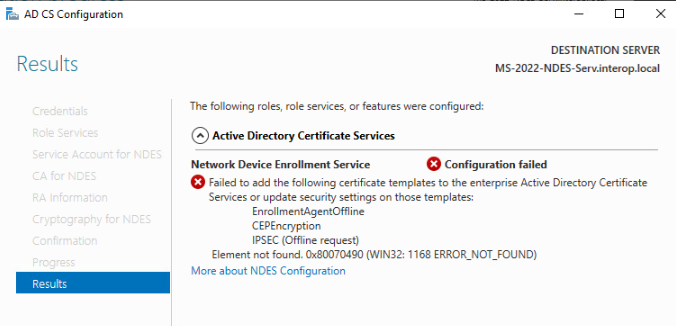
Resolution
To get around this issue you will need to add the CA certificate under trusted root certification authorities on the NDES server.
-
Sign in to the CA server using the domain name,
<domain_name>\Administrator. -
Bring up the
certmgr.mscutility. -
Expand the Trusted Root Certification Authorities under Certificates - Current User in the Left Pane and select Certificates.
-
Look for the CA Certificate that you are using and double-click it.
-
Select the Certificates tab, and select Copy to File. This will bring up the Certificate Export Wizard. Select Next.
-
Select DER encoded binary X.509(.CER) format for the format you want to use. Select Next.
-
In the File to Export windows, select Browse and pick a location and specify the file name. Select Save.
-
Select Next and then Finish to finish the export of the CA certificate.
-
Now you need to import the certificate in the NDES server. Copy the file to the NDES server.
-
Sign in to the NDES server using the domain name,
<domain_name>\Administrator. -
Double-click the CA certificated file you just exported.
-
Select Install Certificate.
-
In the Certificate Import Wizard, select Local Machine then select Next.
-
For the Certificate Store, select Place all certificates in the following store, then select Browse.
-
Select Trust Root Certification Authorities then select OK.
-
Select Next.
-
Select Finish, then OK in the Import was successful dialog.
-
Select OK to close the Certificate window.
-
Now Uninstall NDES and install it again.