Test the integration
Testing is done using the HPE Library and Tape Tools (L&TT). Within this tool, the Drive Performance test writes and reads data to/from the specified tape drive. The Entrust KeyControl KMIP server manages the keys for the writes and reads operations. Therefore, the entire system is tested.
| This test needs a tape manually loaded in the drive(s). |
| This test will overwrite all data on the tape, meaning that the data will be lost. |
-
Launch the HPE Library and Tape Tools.
-
In L&TT - Startup, select Saved/Manual Scan, NT Miniport, Check for Backup Applications and Services, then select Continue.
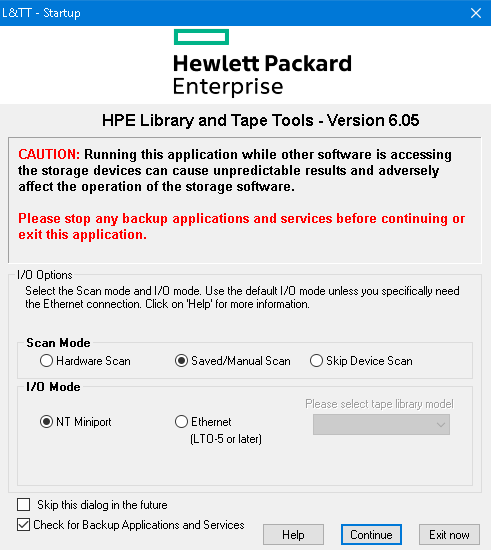
-
All devices available for testing should appear in the Detected devices left pane.
-
Expand the device(s) to test in the Detected devices pane.
-
Select a Drive of a device to test, not the actual device itself. Then select Select. Repeat until all the drives to test appear in the Select devices pane. Then select Continue.
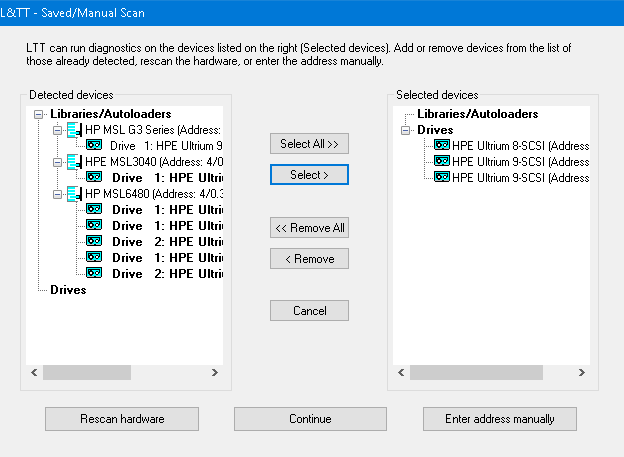
-
Wait for the scan to complete. The By Product tab in the left pane displays the selected drive(s).
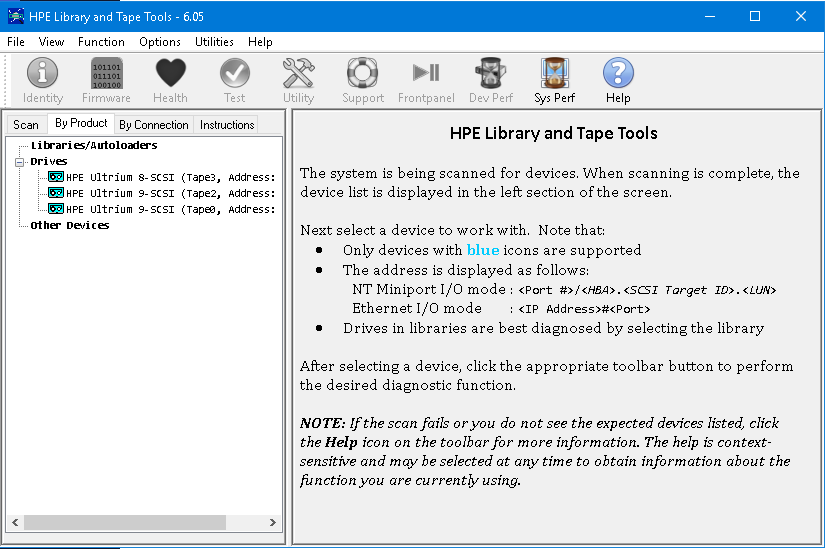
-
Select a drive. Then select DevPerf in the toolbar. Then select Start.
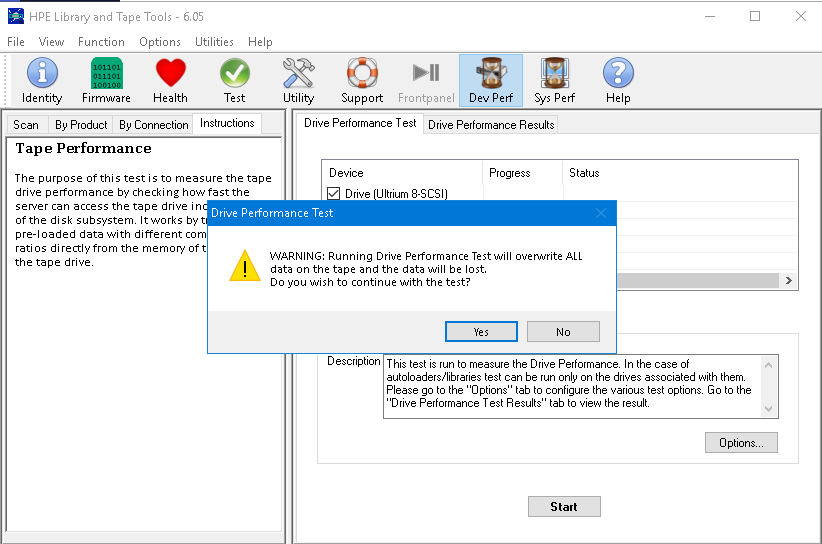
-
Acknowledge the warning. Then wait for the test to complete. Then select OK.
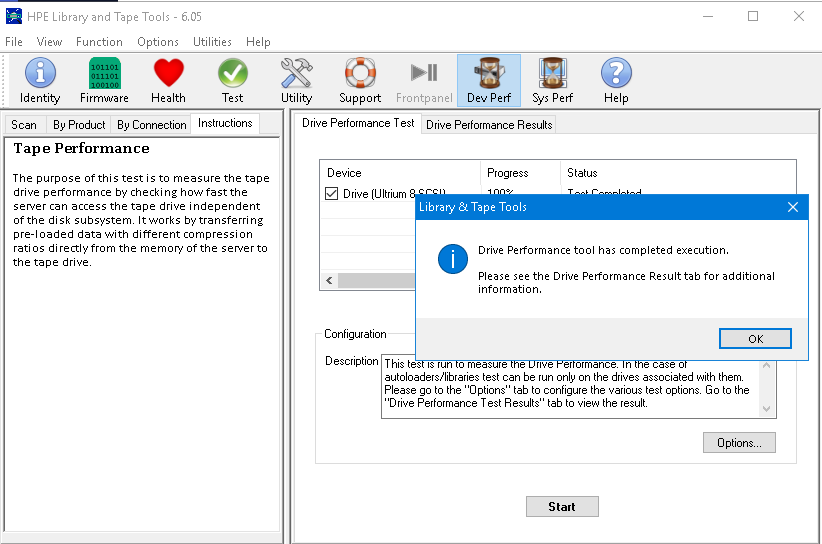
-
Select the Drive Performance Results tab to view the results.
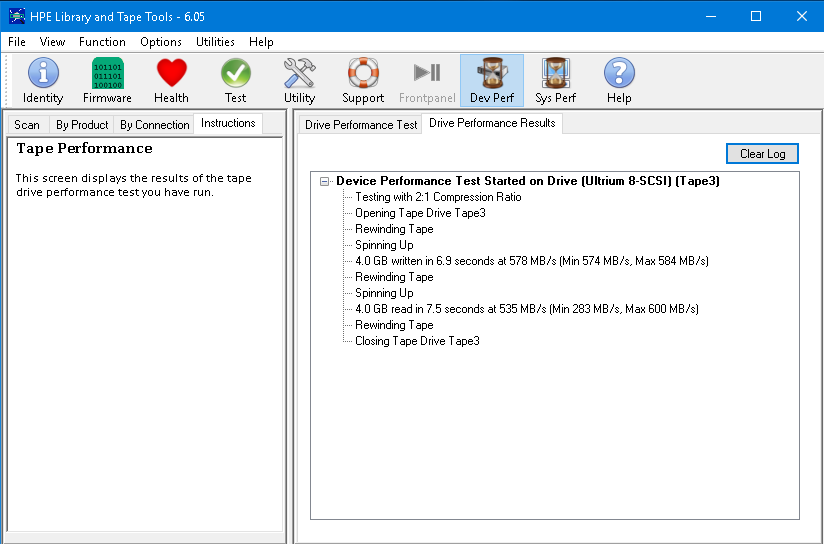
-
Sign in to the KMIP Vault with the URL and credentials from Create a KMIP Vault in the Entrust KeyControl.
-
Select the Objects tab. Notice the symmetric key created during the testing conducted above.
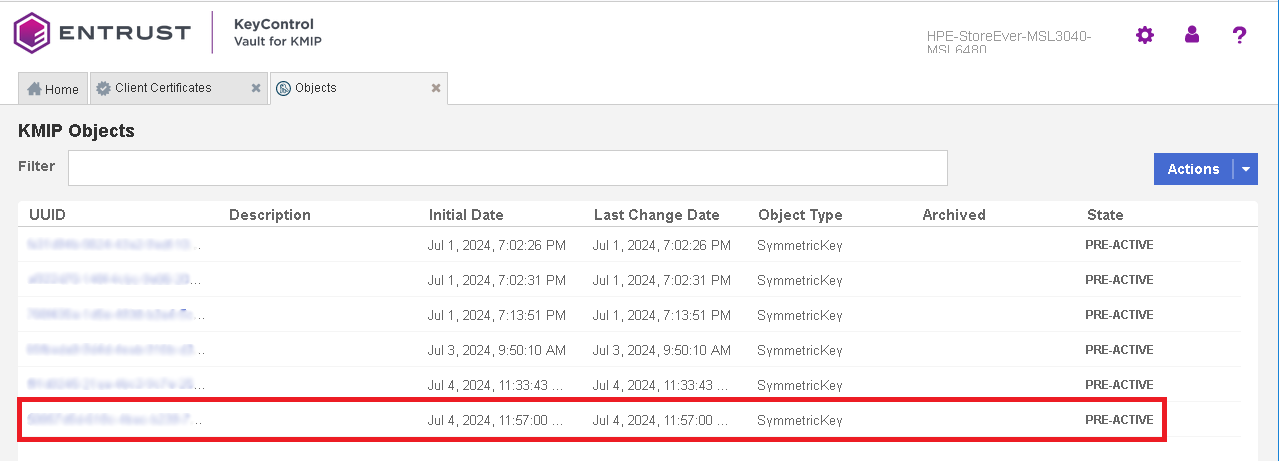
-
Back in the HPE Library and Tape Tools window, select the By Product tab in the left pane.
-
Repeat steps for additional drives.
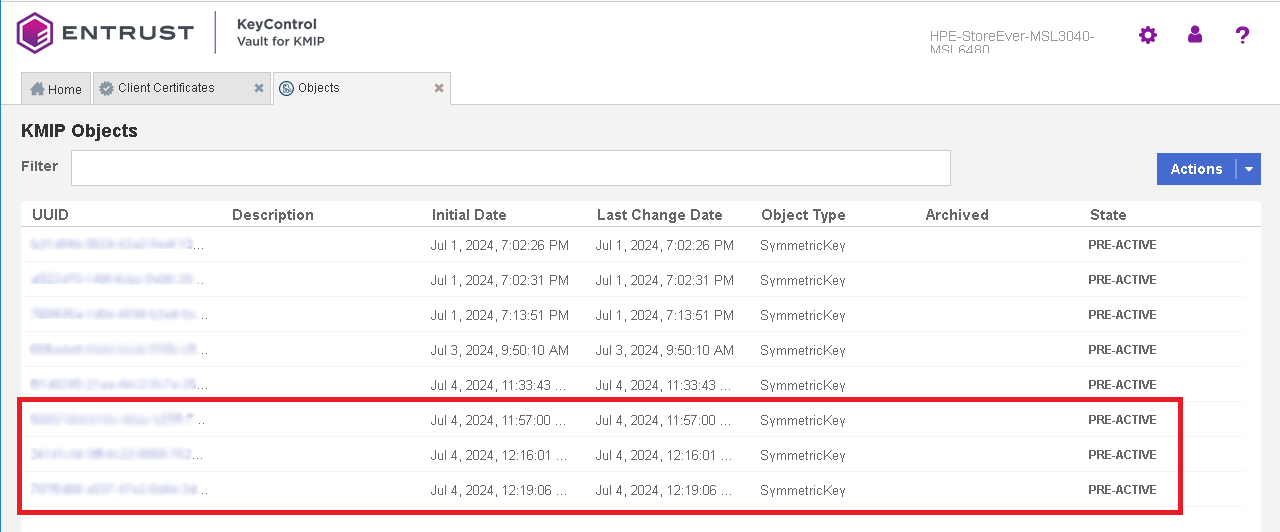
Notice the three symmetric keys created to test the three drives above.