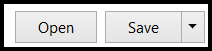Alarms
General description
Alarms events must be acknowledged before they can be cleared. Until an alarm is acknowledged it remains reported in the alarm totals.
For example:
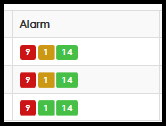
Alarms can be monitored actively and historically.
Active alarms (unacknowledged alarms) appear on the main menu by clicking on the icon that looks like an exclamation.
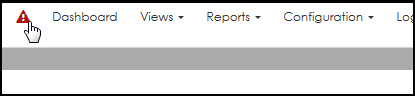
When there are any active alarms, this icon changes color to indicate the highest alarm active.
Select the Alarms tab, in the main menu, to view Alarm History.
Alarms can always be exported, by selecting Export Alarm History (CSV) from the Alarm History page.
Acknowledging alarms in bulk
-
From any Alarm count column, select the alarm total.
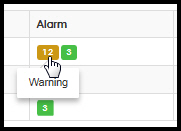
The Current Unacknowledged Alarms page opens.
-
Select all the alarms that you want to acknowledge.
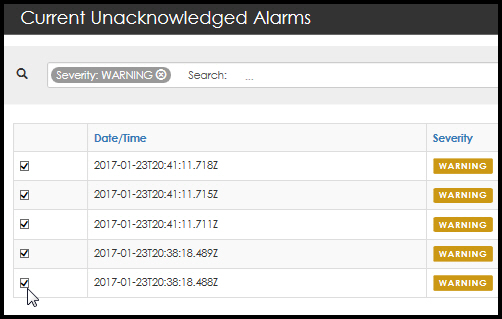
-
Select Acknowledge Alarm.
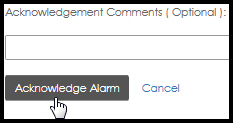
Acknowledging an individual alarm
-
Navigate to: Alarms > Alarm History
The Alarm History page opens.
-
Select (that is, single click) on the alarms severity level.
The Acknowledgment Alarm page opens.
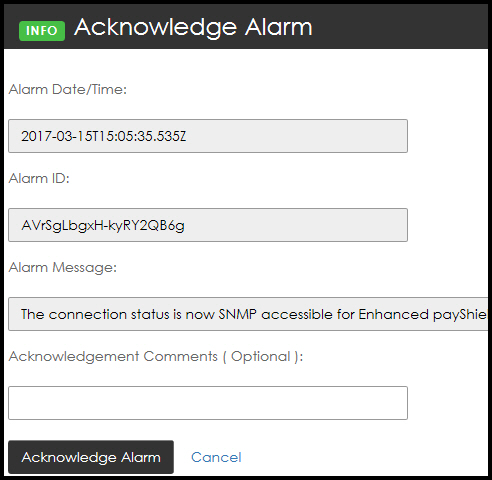
-
Enter any Acknowledgment Comments in, if needed.
-
Select Acknowledge Alarm.
The Alarm History page opens.
-
Select Export Alarm History (CSV). The file can now be saved or opened.
The system prompts asking if you would prefer to Open or Save the .csv file.
-
Select your preference.